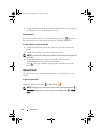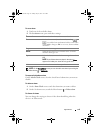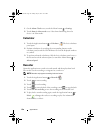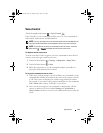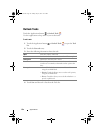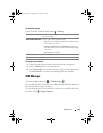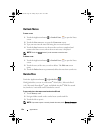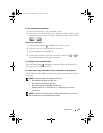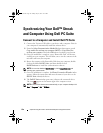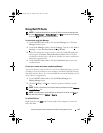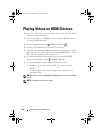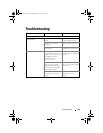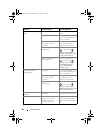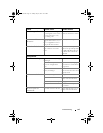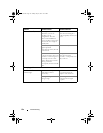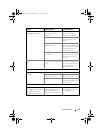126 Synchronizing Your Dell™ Streak and Computer Using Dell PC Suite
Synchronizing Your Dell™ Streak
and Computer Using Dell PC Suite
Connect to a Computer and Install Dell PC Suite
1
Connect the 30-pin-to-USB cable to your device and a computer. Wait for
your computer to automatically install the software driver.
2
From the
Select Communication Method
dialogue that appears, touch
Copy media files to/from your computer (MTP)
or
Copy other files
to/from your computer
. Touch the
OK
button to confirm your selection.
3
Once the installation is complete, a new “Removable Disk” will become
available on your computer. This will allow you to view the contents of the
microSD card from your computer.
4
Browse the contents of the Removable Disk from your computer, double-
click on the folder
Dell PC Suite
, and then double-click on
DellPCSuite.exe
to install the synchronization software.
NOTE: You can also download Dell PC Suite by visiting support.dell.com and
selecting your product model.
5
Once the installation is complete, the
Phone Connection Wizard
window
appears. Follow the instructions and enter the name of your device to let
Dell PC Suite
identify the device.
6
The
Dell PC Suite
window opens once it detects the connected device.
The icon
appears at the bottom right of the computer screen.
NOTE: If Dell PC Suite does not start automatically, on your computer desktop click
Start
Programs Dell PC Suite.
bk0_en.book Page 126 Sunday, May 30, 2010 12:34 PM