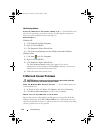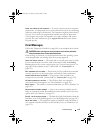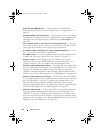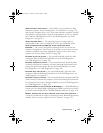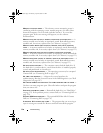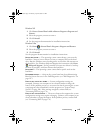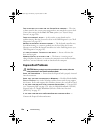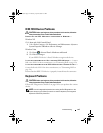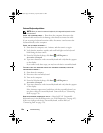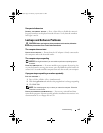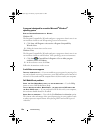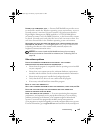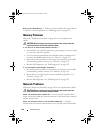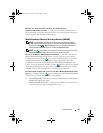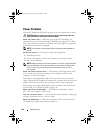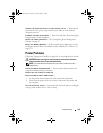122 Troubleshooting
External Keyboard problems
NOTE: When you attach an external keyboard, the integrated keyboard remains
fully functional.
C
HECK THE KEYBOARD CABLE — Shut down the computer, disconnect the
keyboard cable and check it for damage, then firmly reconnect the cable.
If you are using a keyboard extension cable, disconnect it and connect the
keyboard directly to the computer.
CHECK THE EXTERNAL KEYBOARD —
1
Shut down the computer, wait 1 minute, and then turn it on again.
2
Verify that the numbers, capitals, and scroll lock lights on the keyboard
blink during the boot routine.
3
From the Windows desktop, click
Start
→
All Programs
→
Accessories
→
Notepad
.
4
Type some characters on the external keyboard and verify that they appear
on the display.
If you cannot verify these steps, you may have a defective external keyboard.
TO VERIFY THAT THE PROBLEM IS WITH THE EXTERNAL KEYBOARD, CHECK THE
INTEGRATED KEYBOARD —
1
Shut down the computer.
2
Disconnect the external keyboard.
3
Turn on the computer.
4
From the Windows desktop, click
Start
→
All Programs
→
Accessories
→
Notepad
.
5
Type some characters on the internal keyboard and verify that they appear
on the display.
If the characters appear now, but did not with the external keyboard, you
may have a defective external keyboard. Contact Dell
(see "Contacting
Dell
" on page 170
).
RUN THE KEYBOARD DIAGNOSTICS TESTS — Run the PC-AT Compatible
Keyboards tests in the Dell Diagnostics (see "Dell Diagnostics" on page 107).
If the tests indicate a defective external keyboard, contact Dell (see
"Contacting Dell" on page 170).
book.book Page 122 Monday, April 14, 2008 4:23 PM