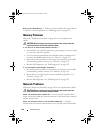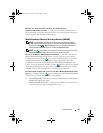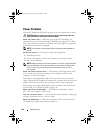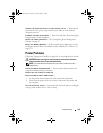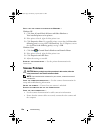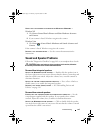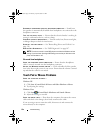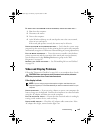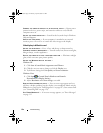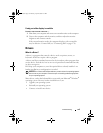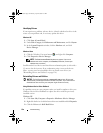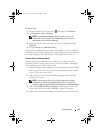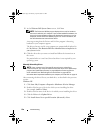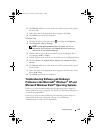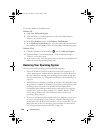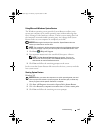134 Troubleshooting
CONNECT THE COMPUTER DIRECTLY TO AN ELECTRICAL OUTLET — Bypass power
protection devices, power strips, and extension cables to verify that the
computer turns on.
ADJUST THE POWER PROPERTIES — Search for the keyword sleep in Windows
Help and Support.
SWITCH THE VIDEO IMAGE — If your computer is attached to an external
monitor, press <Fn><F8> to switch the video image to the display.
If the display is difficult to read
ADJUST THE BRIGHTNESS — Press <Fn> and the up- or down-arrow key.
ELIMINATE POSSIBLE INTERFERENCE — Turn off nearby fans, fluorescent lights,
halogen lamps, or other appliances.
ROTATE THE COMPUTER TO FACE A DIFFERENT DIRECTION — Eliminate sunlight
glare, which can cause poor picture quality.
ADJUST THE WINDOWS DISPLAY SETTINGS —
Windows XP
1
Click
Start
→
Control Panel
→
Appearance and Themes
.
2
Click the area you want to change or click the
Display
icon.
3
Try different settings for
Color quality
and
Screen resolution
.
Windows Vista
1
Click
Start
→
Control Panel
→
Hardware and Sound
→
Personalization
→
Display Settings
.
2
Adjust
Resolution
and
Colors settings,
as needed.
RUN THE VIDEO DIAGNOSTICS TESTS — If no error message appears and you
still have a display problem, but the display is not completely blank, run the
Video device group in the "Dell Diagnostics" on page 107, then contact Dell
(see "Contacting Dell" on page 170).
SEE "ERROR MESSAGES"—If an error message appears, see "Error Messages"
on page 115.
book.book Page 134 Monday, April 14, 2008 4:23 PM