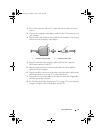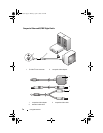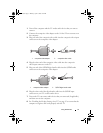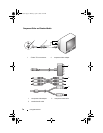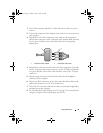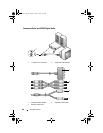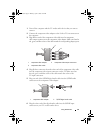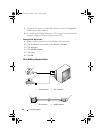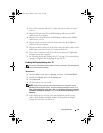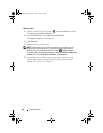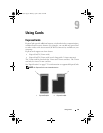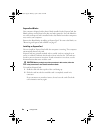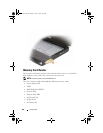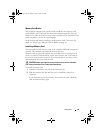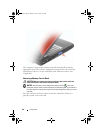Using Multimedia 83
1
Turn off the computer and the TV and/or audio device that you want to
connect.
2
Plug the DVI end of the DVI to HDMI adaptor cable into the DVI-I
connector on the computer.
3
Plug the other end of the DVI to HDMI adaptor cable into the HDMI
connector on your TV.
4
Plug the single-connector end of the audio cable into the headphone
connector on your computer.
5
Plug the two RCA connectors on the other end of the audio cable into the
audio input connectors on your TV or other audio device.
6
Turn on the TV and any audio device that you connected (if applicable),
and then turn on the computer.
7
See "Enabling the Display Settings for a TV" on page 83 to ensure that the
computer recognizes and works properly with the TV.
Enabling the Display Settings for a TV
To ensure that the display options appear correctly, connect the TV to the computer
before you enable the display settings.
Windows XP
1
Click the
Start
button, point to
Settings
, and then click
Control Panel
.
2
Double-click
Display
and click the
Settings
tab.
3
Click
Advanced
.
4
Click the tab for your video card.
NOTE: To determine the type of video card installed in your computer, see the
Windows Help and Support Center. To access the Help and Support Center, click
Start
→ Help and Support. Under Pick a Task, click Use Tools to view your computer
information and diagnose problems. Then, under My Computer Information, select
Hardware.
5
In the display devices section, select the appropriate option for using
either a single display or multiple displays, ensuring that the display
settings are correct for your selection.
book.book Page 83 Monday, April 14, 2008 4:23 PM