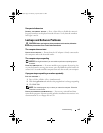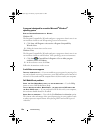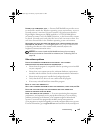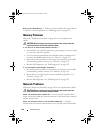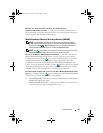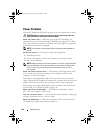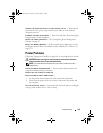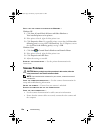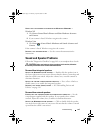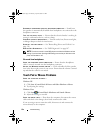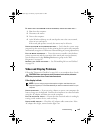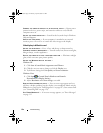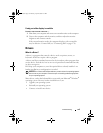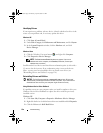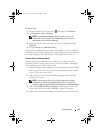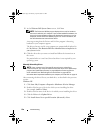Troubleshooting 131
VERIFY THAT THE SCANNER IS RECOGNIZED BY MICROSOFT WINDOWS —
Windows XP
1
Click
Start
→
Control Panel
→
Printers and Other Hardware
→
Scanners
and Cameras
.
2
If your scanner is listed, Windows recognizes the scanner.
Windows Vista
1
Click
Start
→
Control Panel
→
Hardware and Sound
→
Scanners and
Cameras
.
If the scanner is listed, Windows recognizes the scanner.
REINSTALL THE SCANNER DRIVER — See the scanner documentation for
instructions.
Sound and Speaker Problems
Fill out the "Diagnostics Checklist" on page 169 as you complete these checks.
CAUTION: Before you begin any of the procedures in this section, follow the
safety instructions in the Product Information Guide.
No sound from integrated speakers
ADJUST THE WINDOWS VOLUME CONTROL — Double-click the speaker icon in
the lower-right corner of your screen. Ensure that the volume is turned up and
that the sound is not muted. Adjust the volume, bass, or treble controls to
eliminate distortion.
ADJUST THE VOLUME USING KEYBOARD SHORTCUTS — Press <Fn><End> to
disable (mute) or re-enable the integrated speakers.
REINSTALL THE SOUND (AUDIO) DRIVER — See "Reinstalling Drivers and
Utilities" on page 136.
No sound from external speakers
ENSURE THAT THE SUBWOOFER AND THE SPEAKERS ARE TURNED ON — See the
setup diagram supplied with the speakers. If your speakers have volume
controls, adjust the volume, bass, or treble to eliminate distortion.
ADJUST THE WINDOWS VOLUME CONTROL — Click or double-click the speaker
icon in the lower-right corner of your screen. Ensure that the volume is turned
up and that the sound is not muted.
book.book Page 131 Monday, April 14, 2008 4:23 PM