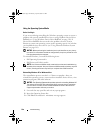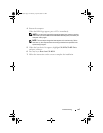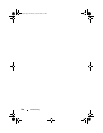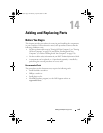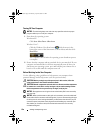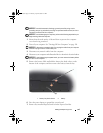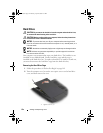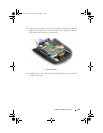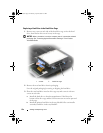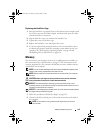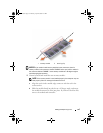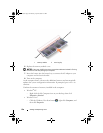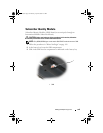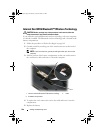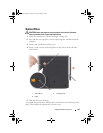154 Adding and Replacing Parts
Replacing a Hard Drive in the Hard Drive Cage
1
Remove two screws on each side of the hard drive cage to free the hard
drive, then lift the drive out of its tray in the cage.
NOTICE: When a hard drive is not in the computer, store it in protective antistatic
packaging. See “Protecting Against Electrostatic Discharge” in the Product
Information Guide.
2
Remove the new hard drive from its packaging.
Save the original packaging for storing or shipping the hard drive.
3
Place the new hard drive into the drive cage tray and secure it with two
screws on each side.
a
Install the hard drive so that the manufacturer’s label faces the
bottom of the drive cage and the SATA connectors are at the open end
of the cage.
b
Install the primary hard drive in the tray labeled
0
. You can install a
secondary hard drive in the tray labeled
1
.
1 screws 2 hard drive cage
1
2
book.book Page 154 Monday, April 14, 2008 4:23 PM