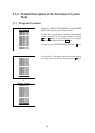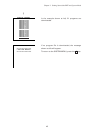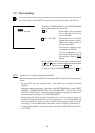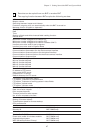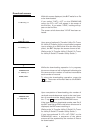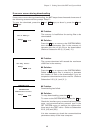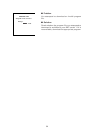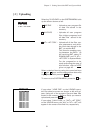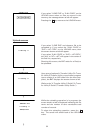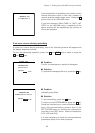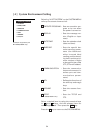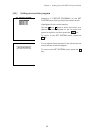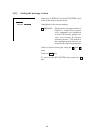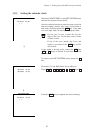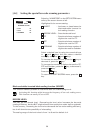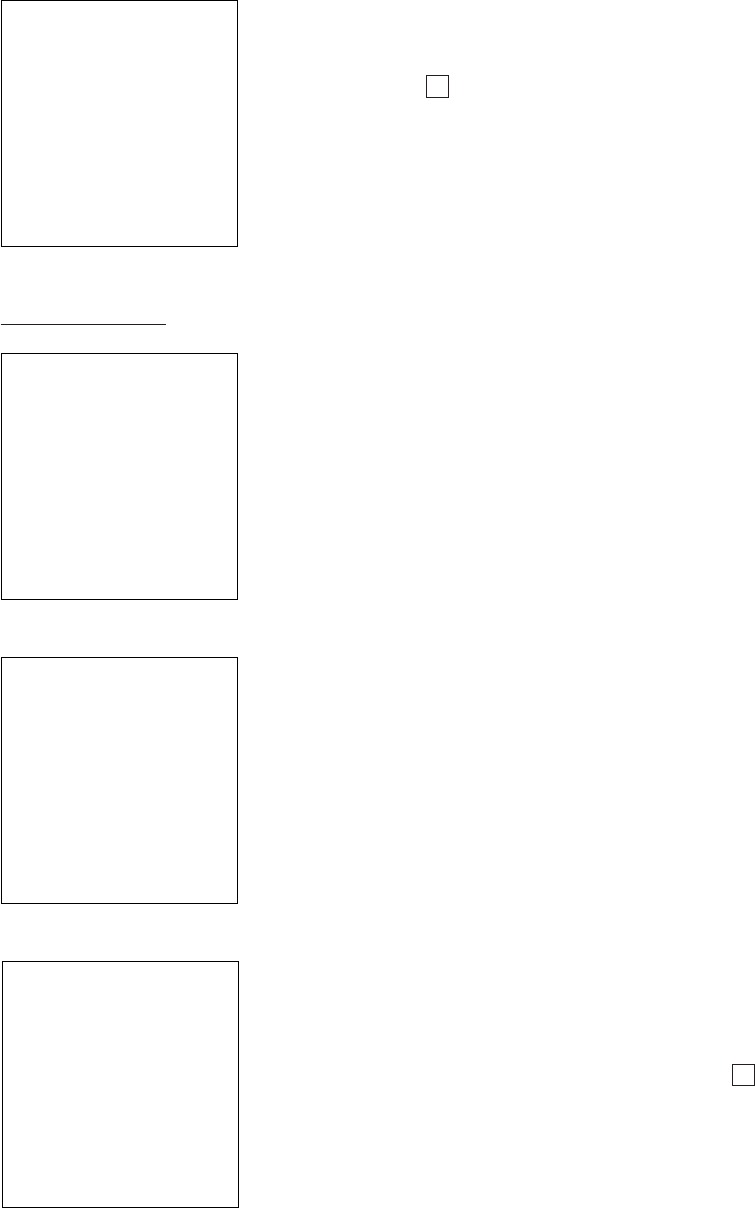
52
If you select "1:ONE FILE" or "2:ALL FILES" on the
UPLOAD menu when no files are stored in the
memory, the message shown at left will appear.
Pressing the C key returns to the UPLOAD menu.
Upload screens
⇓
Upon start of optional Ir-Transfer Utility C/Ir-Trans-
fer Utility E/Transfer Utility or equivalent program
(upon receipt of an ACK code from the host com-
puter), the BHT displays the screen shown at left.
(Refer to the "Ir-Transfer Utility C Guide"/"Ir-Trans-
fer Utility E Guide"/"Transfer Utility Guide.")
If you select "1:ONE FILE" and choose a file to be
uploaded or if you select the "2:ALL FILES" or
"3:HT<-->HT COPY" on the UPLOAD menu, then
the screen shown at left will appear.
If you select "2:ALL FILES" or "3:HT<-->HT COPY,"
the "ALL" or "HT<-->HT" will appear in the center of
the 2nd line, respectively.
Showing this screen, the BHT waits for a file(s) to
be uploaded.
UPLOAD FILE
******************
* NO FILE EXISTS *
******************
UPLOAD FILE
** Waiting **
UPLOAD FILE
** Loading **
⇓
While the uploading operation is in progress, the
screen shown at left is displayed indicating the file
name and the number of sent records/the total
number of records.
To abort the uploading operation, press the C
key. The screen will switch back to the UPLOAD
menu.
UPLOAD FILE
SAMPLE01.PD3
** Loading **
XXXXX/YYYYY
⇓