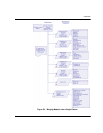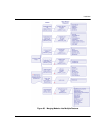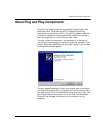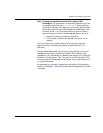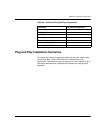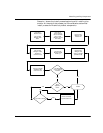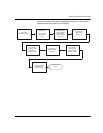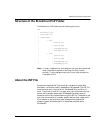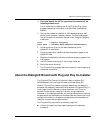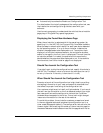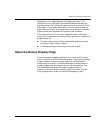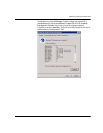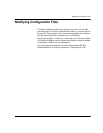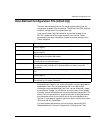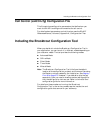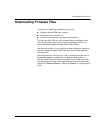About Plug and Play Components
November 2009 396
¾
Once you identify the INF file (specifically trxstream.inf), the
following actions occur.
For an authoritative description of the Plug and Play install
process always use information from Microsoft (available at
MSDN).
1. During the hardware installation, Windows® creates a new
device under
Computer Telephony Hclass. The Device Manager
lists all Brooktrout hardware devices under
Computer Telephony
class/node:
Class = Computer Telephony
Class GUID = {8CF4CA66-A2CC-48FA-BC1D-6A64E47F6D27}
2. Copies the driver files for the identified device to the
system32\drivers folder.
3. Copies the device co-installer and device property page to the
system32 folder.
4. Registers the device co-installer and device property page on the
host system.
5. Installs the device driver(s) if not already installed.
6. Starts the device driver(s).
7. The Plug and Play process then continues with the invocation of
the device co-installer.
About the Dialogic® Brooktrout® Plug and Play Co-Installer
The Plug and Play Device Co-Installer Page is a custom DLL
(brktBdevco.dll) built using a Microsoft provided Setup API.
When a Plug and Play operating system detects any hardware, it
allocates the necessary resources to the hardware (Plug and Play). In
most single function devices or sometimes even multi-function
devices, the devices are ready for use after this process ends.
However in the case of extensible and configurable communications
hardware such as the Brooktrout hardware series, the end user must
configure the module in a separate process before the hardware is
ready for communications applications.
The Plug and Play co-installer provides a page that:
Informs the user that they need to configure the detected
hardware