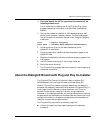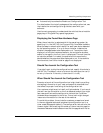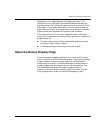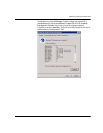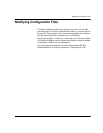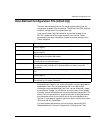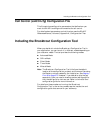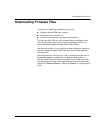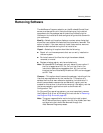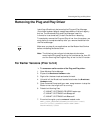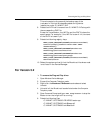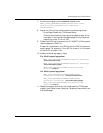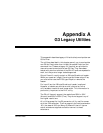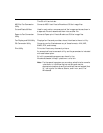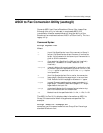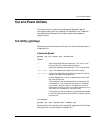Removing Software
November 2009 404
Removing Software
The Add/Remove Programs selection on the Windows® Control Panel
screen provides options to initiate the following on the installed
components for the package (see Uninstalling or Modifying the
Software in the installation and configuration guide that came with
your software):
Modify – Selecting this option displays a custom setup dialog that
allows the user to select the features to be installed or removed. This
option is helpful if the user wants to install features that were not
selected to be installed during the first installation.
Repair – Selecting this option should do the following:
Repair all runtime components that are currently installed on
the user system
Re-install some of the files that might have been deleted,
renamed, or moved
Replace missing registry entries and shortcuts.
Note: Windows® MSI framework can only detect file corruption if
the file is tagged as a KEY file. Only critical files in the
installation package are tagged as such. All the runtime
binaries that are installed by Brooktrout SDK and are tagged
as KEY files.
Remove – This option should remove the package, including all the
files that were copied over by the installation. This option only
deletes the files that were created or copied by the installation. It
should remove bostsrv.exe service and delete all registry entries
created for this service. It should also remove all the registry entries
that were created by applications such as the Brooktrout
Configuration Tool.
On Plug and Play operating systems, you must completely remove
the Plug and Play driver by following the instructions in Removing
the Plug and Play Driver on page 405.
Note: The group responsible for maintaining the install project
MUST be notified of any registry entries, files, folders, services
and shortcuts that should be removed through the
Add/Remove Programs process.