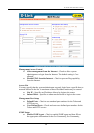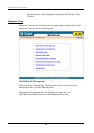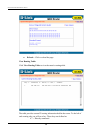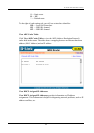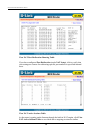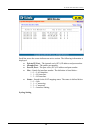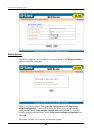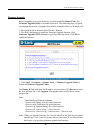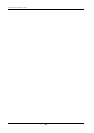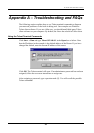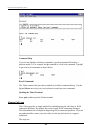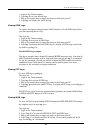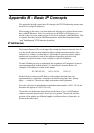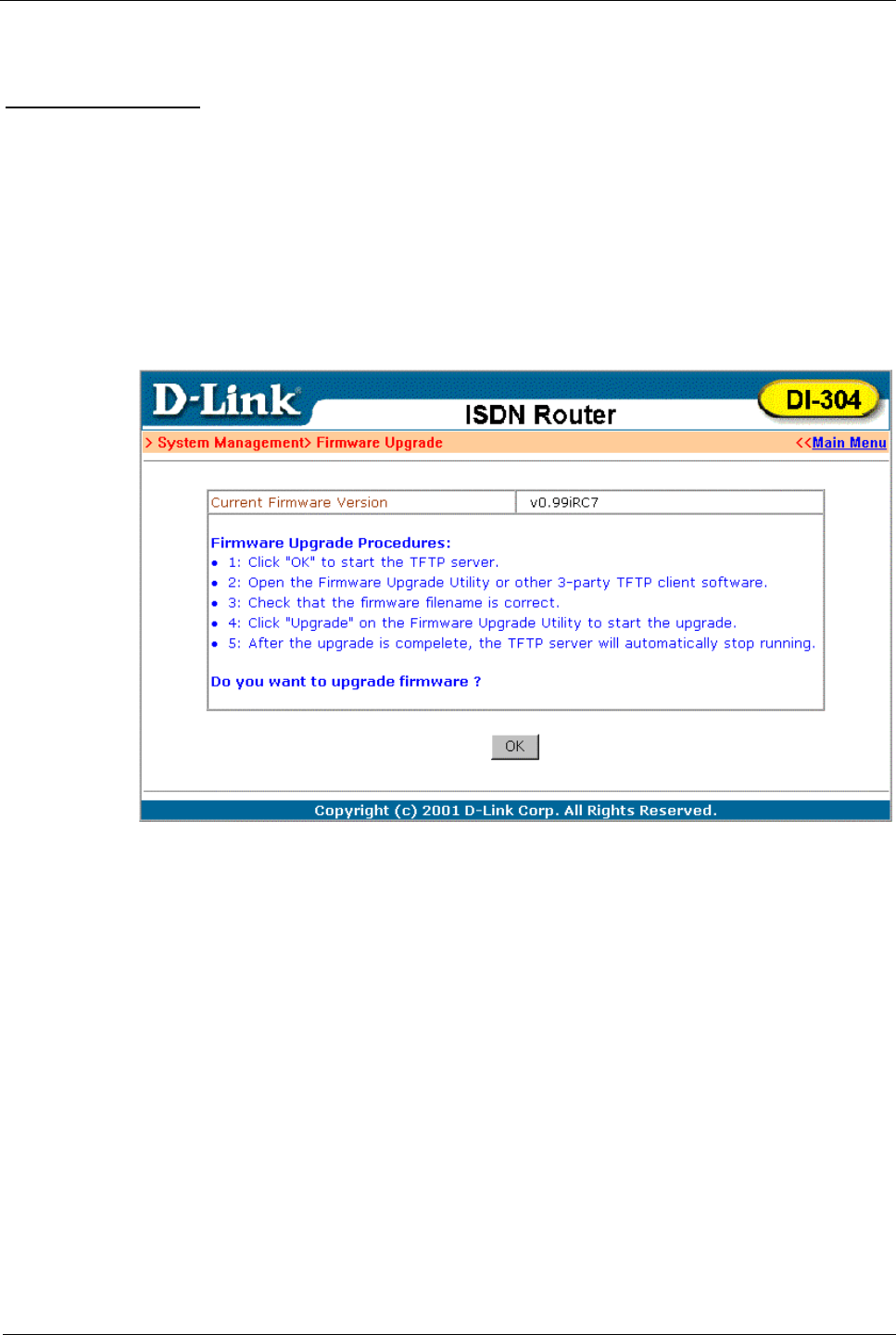
DI-304/DI-304M ISDN Remote Router
Firmware Upgrade
Before upgrading your router firmware, you must install the Router Tools. The
Firmware Upgrade Utility is included in the tools. The following steps will guide
you through the process of upgrade. Note that the examples below use Windows OS.
1. Download the latest firmware from D-Link’s Website.
2. Use Web Configurator to enable the Firmware Upgrade function. Click
Firmware Upgrade (TFTP Server) to open the following screen. Click OK to
enable the function.
3. Click Start → Programs → Router Tools → Firmware Upgrade Utility to
launch the Firmware Upgrade Utility.
The Router IP field will show the IP address of your router. Click Browse to select
the new firmware file. Click Upgrade. The upgrade status will be shown on the
progress bar.
Note:
The definition of firmware filename:
v2kxxxxx.bin: Binary code file of the firmware.
v2kxxxxx.web: WebPages file of the firmware.
v2kxxxxx.cfg: Default settings file of the firmware.
v2kxxxxx.all: v2kxxxxx.bin + v2kxxxxx.web.
v2kxxxxx.rst: v2kxxxxx.cfg + v2kxxxxx.bin + v2kxxxxx.web.
Note: When you upgrade firmware, the *.bin file should be the first file you upload
and then the *.web. After 30 seconds, reboot your router. If you do not follow
these steps, you may have problems upgrade the firmware.
81