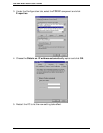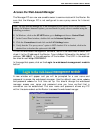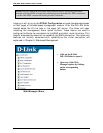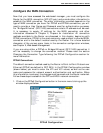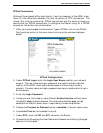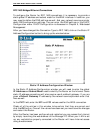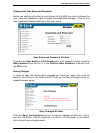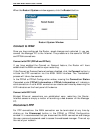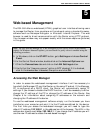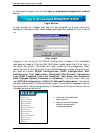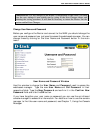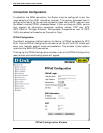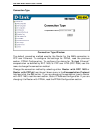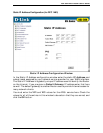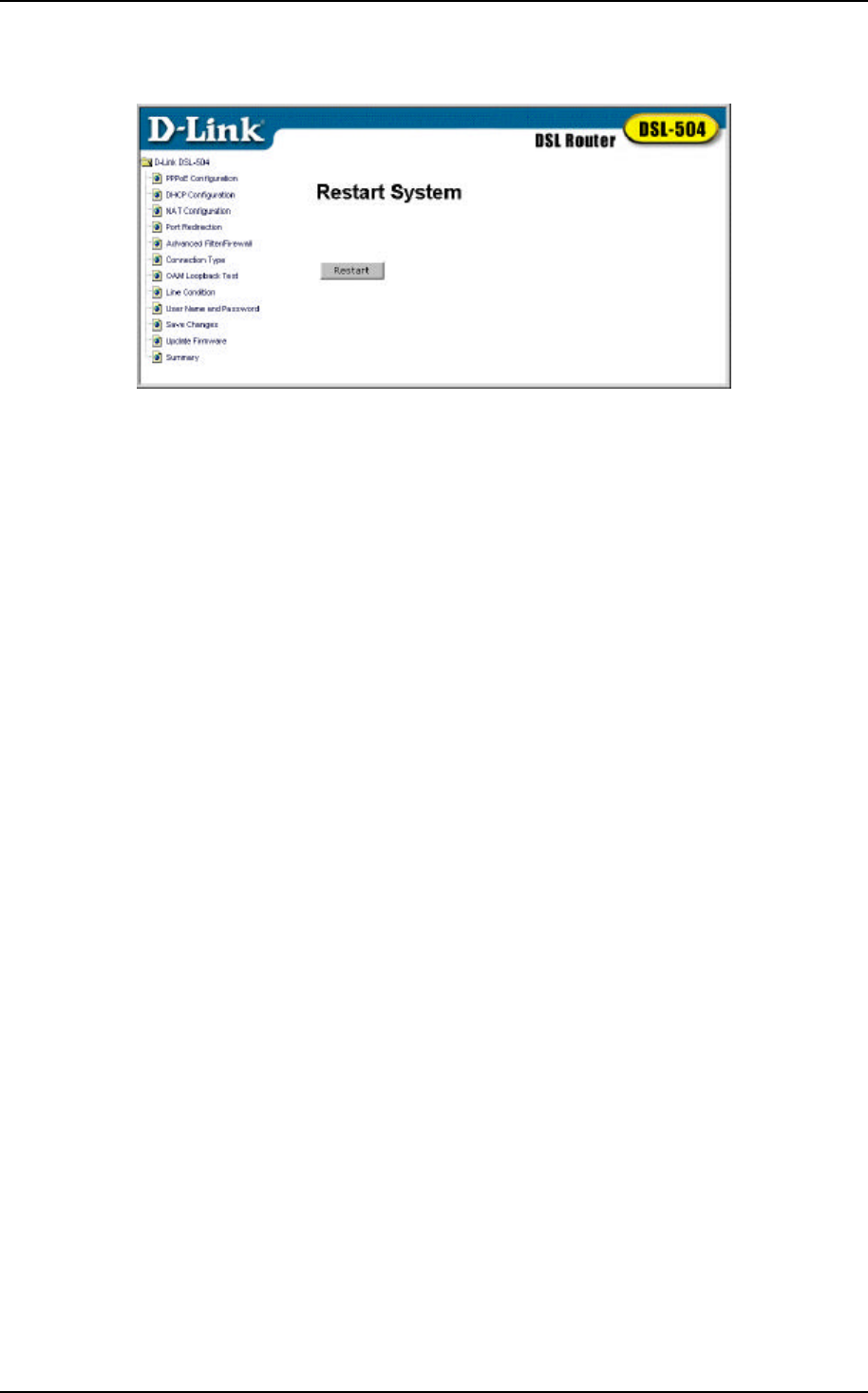
DSL-504 ADSL Router User’s Guide
26
When the Restart System window appears, click the Restart button.
Restart System Window
Connect to WAN
Once you have configured the Router, saved changes and restarted it, you can
connect the Manager PC to the Internet. The procedure is the same for PPPoE
and PPPoA connections.
Connect with PPP (PPPoE and PPPoA)
If you have enabled the Connect on Demand feature, the Router will have
established the WAN connection upon restarting.
If the Connect on Demand feature has been disabled, click the Connect button to
initiate the PPP connection via the ADSL WAN interface. The “handshake”
process will take a few seconds.
In the PPPoE or PPPoA Configuration widow, viewing the Connection Status
Connected, under PPPoE Information or PPPoA Information will indicate a
valid connection. A valid ADSL connection can also be confirmed by observing the
LED indicators on the front panel of the device.
Connect with RFC 1483
Bridged Ethernet connections are established upon restarting the Router.
Internet access is simply a matter of launching a web browser on the Manager
PC.
Disconnect PPP
For PPP connections. the WAN connection can be terminated at any time by
clicking on the Disconnect button in the PPPoE or PPPoA Configuration
window. It is recommended that you disconnect the ADSL connection and change
the user name and password used to access the web-based manager. Then set up
the rest of your network.