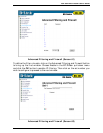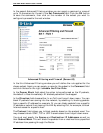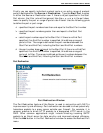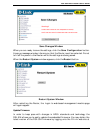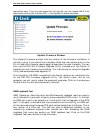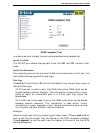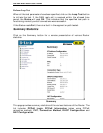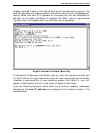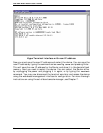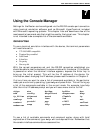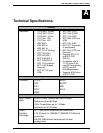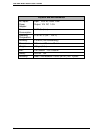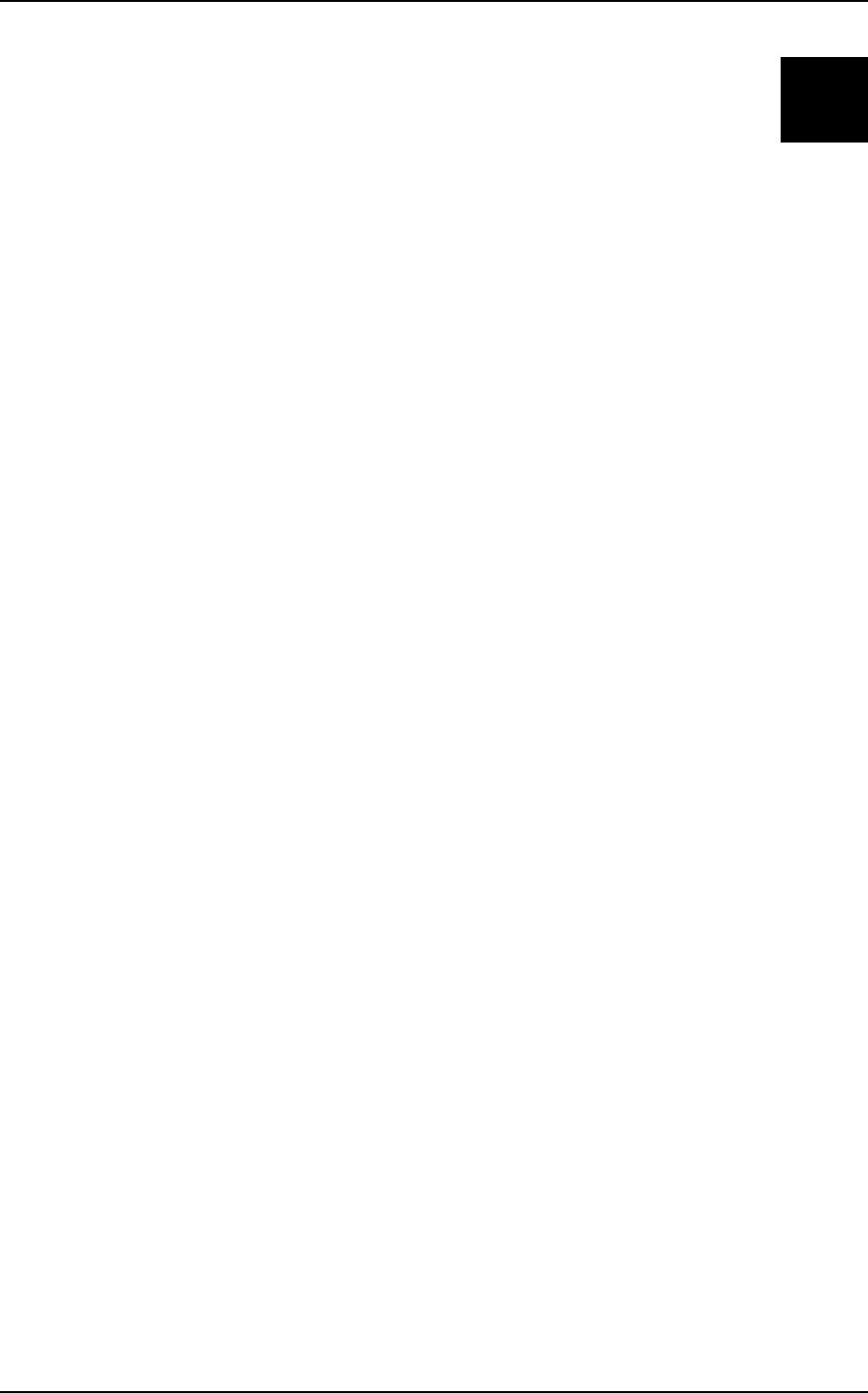
DSL-504 ADSL Router User’s Guide
49
6
LAN Setup
The Router allows many possibilities for network layout. This gives the network
administrator much flexibility to decide how best to use it. One of the most
important decisions for the network administrator involves IP addressing on the
LAN. The easiest choice in most cases is to let the Router take care of it for you
using DHCP, which is done by default. This chapter discusses the various
alternatives for IP address assignment using the Router.
Assigning Network IP Addresses
The IP address settings, which include the IP address, subnet mask and gateway
IP address are the first and most important internal network settings that need
to be configured. The Router is assigned a default LAN IP address and subnet
mask. If you do not have a preexisting IP network and are setting one up now,
using the factory default IP address settings can greatly ease the setup process. If
you already have a preexisting IP network, you can adjust the IP settings for the
Router to fit within your existing scheme.
Using the Default IP Address
The Router comes with a preset default IP address setting of 192.168.0.1 for the
LAN port. There are two ways to use this default IP address, you can manually
assign an IP address and subnet mask for each PC on the LAN or you can
instruct the Router to automatically assign them using DHCP. The simplest
method is to use DHCP. The DHCP function is active by default.
Manual IP Address Assignment
You can manually set the IP address, subnet mask and default gateway on each
computer by performing the following steps for each PC on the network:
1. In Windows 95/98, click on the START button, go to Settings and choose
Control Panel.
2. In the window that opens, double-click on the Network icon.
3. Under the Configuration tab, select the TCP/IP component and click
Properties.
4. Choose the Specify an IP address option and edit the address settings
accordingly. Consult the table below for IP settings on a Class C network.