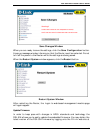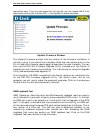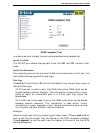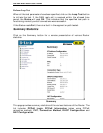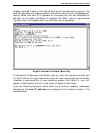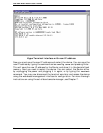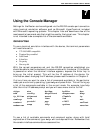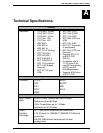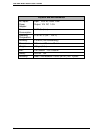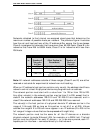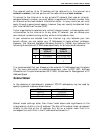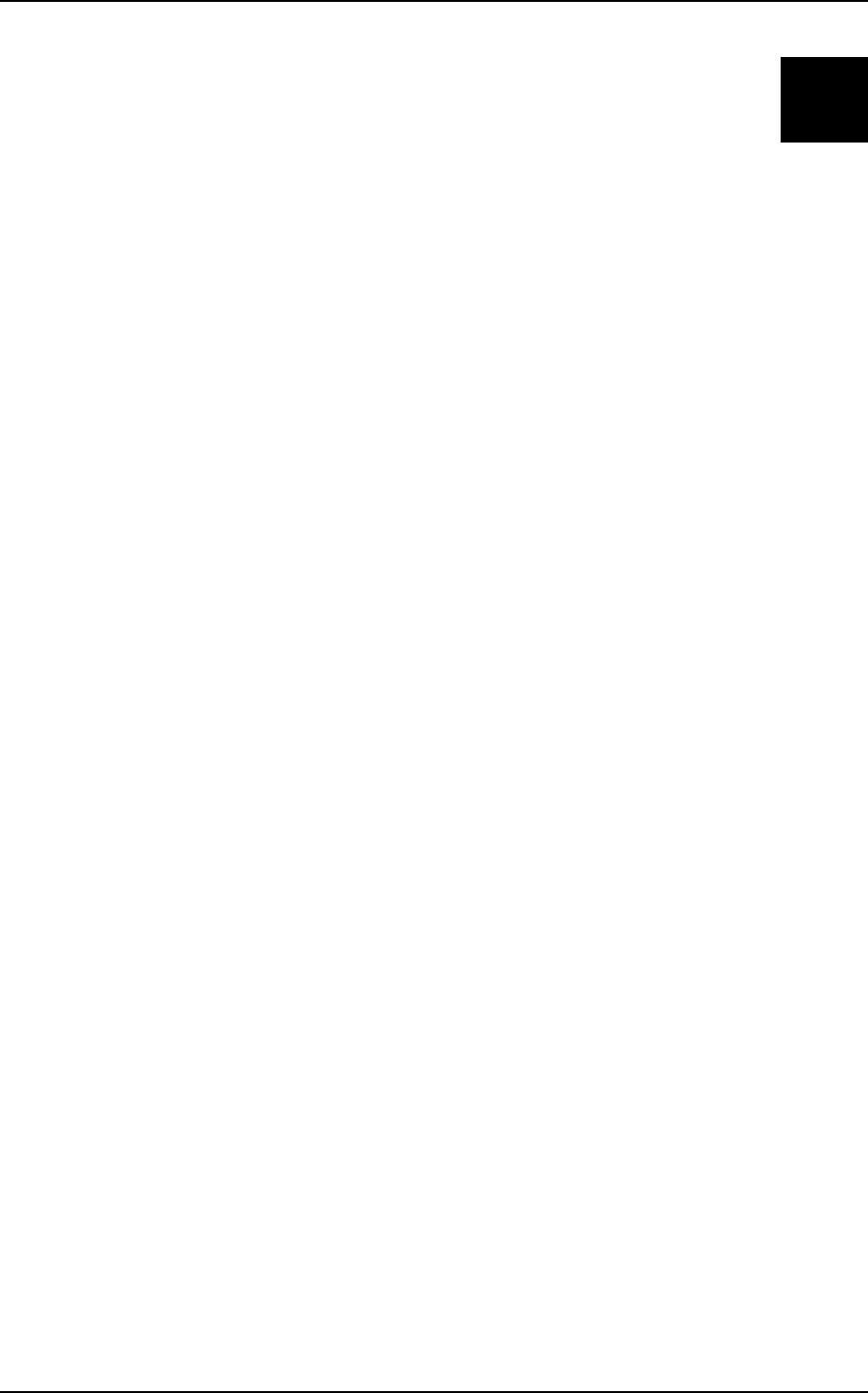
DSL-504 ADSL Router User’s Guide
53
7
Using the Console Manager
Settings for the Router can be configured via the RS-232 console port connection
using terminal emulation software such as Microsoft HyperTerminal included
with Microsoft’s operating systems. This chapter lists and describes a few of the
most essential command sets that might be used by the typical user. This chapter
is not intended to be a complete list of the commands available.
General Use
To use a terminal emulation interface with the device, the terminal parameters
will need to be set to:
• VT-100/ANSI compatible
• Terminal keys enabled
• 9,600 baud
• 8 data bits
• No parity
• One stop bit
With the correct parameters set and the RS-232 connection established you
should be able to use the keyboard to communicate with the device. If the Router
is powered on when the terminal interface appears, depress the Enter key to
bring up the initial prompt. This will be the IP address of the device. For
information about changing the IP address, please read the section in Chapter 6.
If at any time you want to view a list of commands available in the particular
mode you are currently operating, type help and press Enter. This will bring up
a list of the commands available in the current mode. For example, type help
after the initial IP address prompt and you will see a menu similar to this:
chips
edd
ip_filter
oamloop
restart
webserver
atm
config
ethernet
isfs
portcli
snmp
bridge
dhcpclient
event
itex
ppp
tftp
buffer
dhcpserver
flashfs
led
r1483
uptime
bun
diap
ip
nat
reflect
version
To see a list of available commands and command syntax along with brief
explanation of the command, type help all and depress Enter. Remember that
the console interface commands are case sensitive.