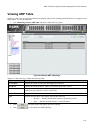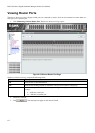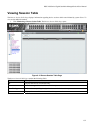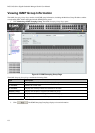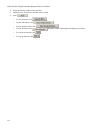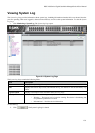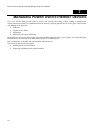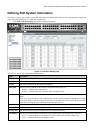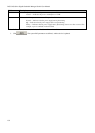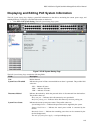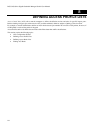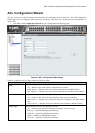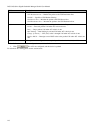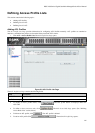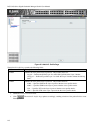DGS-3100 Series Gigabit Stackable Managed Switch User Manual
138
Defining PoE System Information
The PoE Port Setting Page contains system PoE information for enabling PoE on the device, monitoring the current power
usage, and enabling PoE traps. To enable PoE on the device:
1. Click PoE > PoE Port Setting. The PoE Port Setting Page opens:
Figure 7-1 PoE Port Setting Page
The
PoE Port Setting Page contains the following fields:
Fields Description
Unit
Indicates the stacking member for which the PoE settings are displayed
From Port
Indicates from which port the PoE settings are applied.
To Port
Indicates to which port the PoE settings are applied.
PoE Enable
Indicates if PoE is enabled on the interface. The possible field values are:
Enabled — Enables PoE on the interface.
Disabled — Disables PoE on the interface. This is the default value.
Power Limit
Indicates the maximum amount of power available to the interface. The field value is displayed in
Watts.
If the Power Limit checkbox is left unchecked, the amount of power assigned is determined according
to the class which is read from the powered device. If checked, the user can enter the Power Limit
value thus overriding the value defined by the Powered device Class.
Power (W)
Indicates the amount of power assigned to the powered device connected to the selected interface.
Voltage (W)
Indicates the amount of voltage assigned to the powered device connected to the selected interface.
Current (mA)
Indicates the amount of power assigned to the provided powered device.
Classification
Indicates Power consumption classification of the powered device. The possible field values are:
Class 0 — Indicates the power consumption is 15.4W, which is the maximum output class.
Class 1— Indicates the power consumption is 4W.