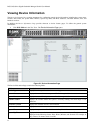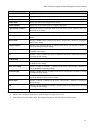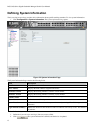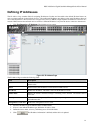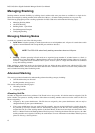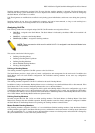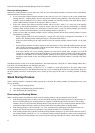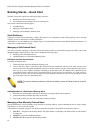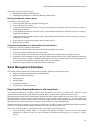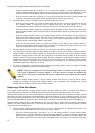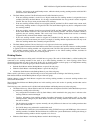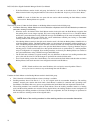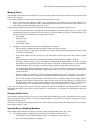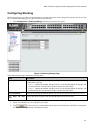DGS-3100 Series Gigabit Stackable Managed Switch User Manual
Building Stacks – Quick Start
The DGS-3100 series supports the following stacking scenarios:
• Building a new stack from scratch
• Increasing the stack by adding units to an existing stack
This section contains the following topics:
•
Stack Resiliency
•
Managing a Self-Ordered Stack
•
Managing a New Manually Ordered Stack
Stack Resiliency
Topologies of stack can be either Ring or Chain. Best practice is to configure the stack in Ring topology, due to the high
resiliency in case of unit failure or stacking link failure.
Additionally, in case of redundant power supply usage it is recommended to make sure that Master and Backup Master s are
connected to a redundant power supply.
Managing a Self-Ordered Stack
This section describes managing a self-ordered stack. Self–ordered stacks are automatically assigned Unit IDs by the system
through the Master Election process. This section contains the following topics:
•
Building a New Self-Ordered Stack
•
Adding Members to a Self Ordered Running Stack
Building a New Self-Ordered Stack
To build a self ordered stack:
1. Connect the units physically through the stacking ports.
2. Turn on the units. After a short interval the stack will become operational with one of the units selected as the
Master of the stack. The Master and Backup selection is known as Master Election. Master Election takes place if
there are one or more eligible candidates contending to be the Master unit. The Master Unit is indicated by the
green Master LED on the front panel. The Master LED is located near the Unit ID LEDs. If a serial console is
connected, the serial cable must be connected to the Stack Master console port since the only operational console
port in the stack is the one of the Master unit.
NOTE: To reset the stacking members to the factory defaults, press the Reset button for at least 5
seconds.
Adding Members to a Self Ordered Running Stack
1. Reset the new stacking units to the factory defaults by pressing the Reset button (optional).
2. Connect the stacking members physically to the stack.
3. Turn on the switches, the new units will become stacking members.
Managing a New Manually Ordered Stack
System administrator can also manually assign Unit IDs to stacking members. System administrator has to assign a unique
Unit ID from 1 to 6 to each stack member.
A Unit ID that is manually assigned is not subject to automatic numbering. The Unit IDs are assigned as follows:
• Unit ID 1 – Assigned to the Stacking Master. The Stack Master is indicated by the Master LED on front which is
lit solid green.
• Unit ID 2 - Assigned to the Backup Master
• Unit ID 3 4, 5, 6 –Assigned to the Stacking member.
19