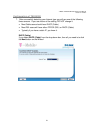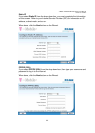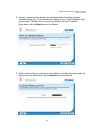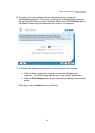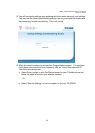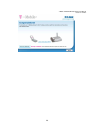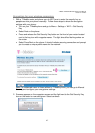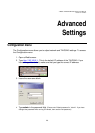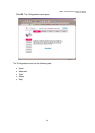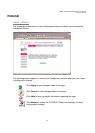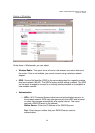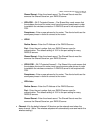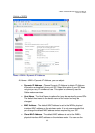T-Mobile TM-G5240 Wireless Router User Manual
Version 0.7 041807
28
3. Review your settings and either print or save a copy for your records.
•
Click the Save a copy button to save your security settings to your computer. You
will see a pop-up with open, save, cancel. Select save.
•
Click the Print Settings button to print your security settings to an attached printer.
When done, click the Next button on the Wizard.
4. Congratulations will appear. Select Done.
Note:
At the bottom of the screen, the text should indicate if security is now enabled or
disabled. If you want to make advanced configuration changes, proceed to the Advanced
Settings section in this guide.
Tips for Get Security Key
1. If you have not previously enabled security for your router, the default will be WPA
encryption.
2. If you have a security key already in the router, then the router and phone will use
your current security settings and share those with the T-Mobile phone.
3. When the router is secured, the light next to the Get Security Key button will be solid
green. When encryption is OFF, the light is off.