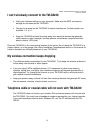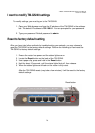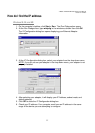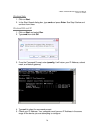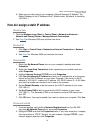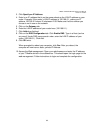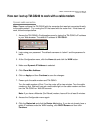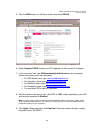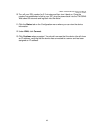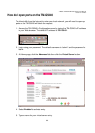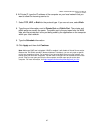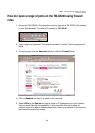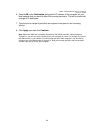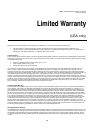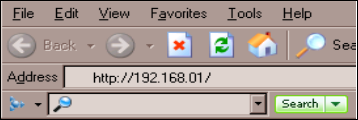
T-Mobile TM-G5240 Wireless Router User Manual
Version 0.7 041807
83
How can I set up my router to work with Earthlink DSL or any
PPPOE connection
Make sure you disable or uninstall any PPPoE software such as WinPoet or Enternet 300
from your computer or you will not be able to connect to the Internet.
1. Upgrade the firmware if needed. Visit the D-Link tech support web site at
http://support.dlink.com for the latest firmware upgrade information.
2. Reset the TM-G5240. Using a paperclip, press the reset button on the back of the
TM-G5240 for 10 seconds. Release it and the TM-G5240 will recycle. The lights
will blink and then stabilize.
3. After the TM-G5240 stabilizes, access the TM-G5240’s Configuration menu by
typing the TM-G5240’s IP address in your Web browser. The default IP address is
192.168.0.1
.
4. Login using your password. The default username is “admin” and the password is
blank. If the password dialog box does not open, repeat Step 2. Note: Do not run
the Wizard.