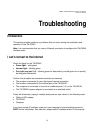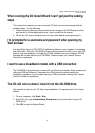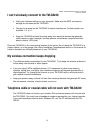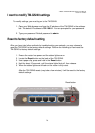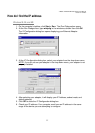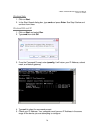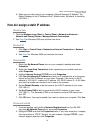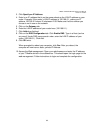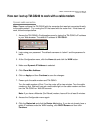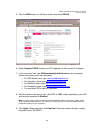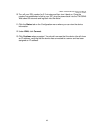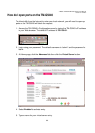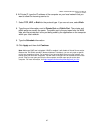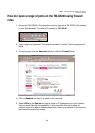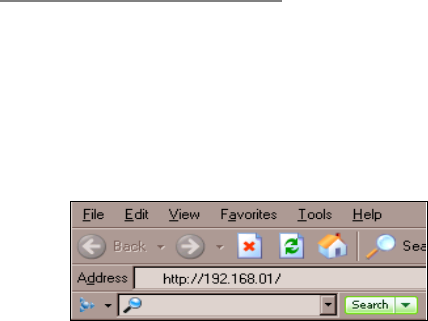
T-Mobile TM-G5240 Wireless Router User Manual
Version 0.7 041807
81
How can I set up TM-G5240 to work with a cable modem
Dynamic cable connection
Note: Please configure the TM-G5240 with the computer that was last connected directly
to the cable modem. Try running the CD that came with the router first. If that does not
work, follow the steps below.
1. Access the TM-G5240’s Configuration menu by typing the TM-G5240’s IP address
in your Web browser. The default IP address is 192.168.0.1.
2. Login using your password. The default username is “admin” and the password is
blank.
3. At the Configuration menu, click the Home tab and click the WAN button.
4. Make sure Dynamic IP Address is selected.
5. Click
Clone Mac Address
.
6. Click on Apply and then Continue to save the changes.
7. Power cycle the cable modem and TM-G5240:
Turn the cable modem off first. Turn the router off for two minutes. Turn the cable
modem on first. Wait until you get a solid cable light on the cable modem and then
turn the TM-G5240 on. Wait 30 seconds.
Note: If you have a Motorola (Surf Board) modem, leave off for at least 5 minutes.
8. Access the Configuration menu again.
9. Click the Status tab and click the Device Info button. If you do not already have a
public IP address under the WAN heading, click DHCP Renew and then click
Continue.