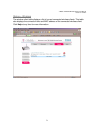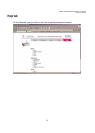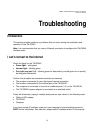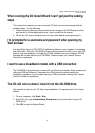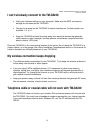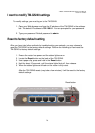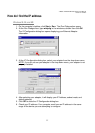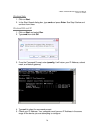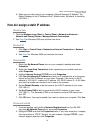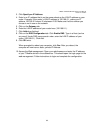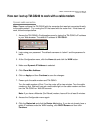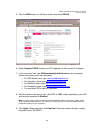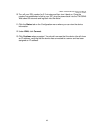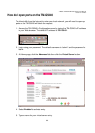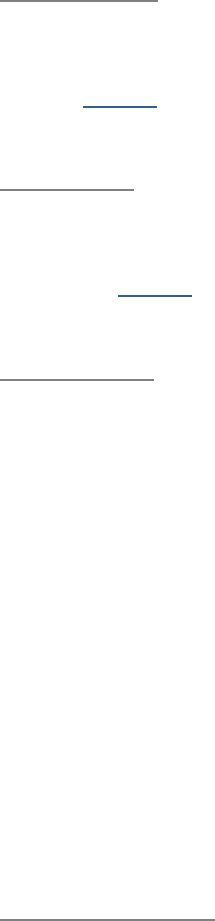
T-Mobile TM-G5240 Wireless Router User Manual
Version 0.7 041807
79
6. Make sure you take note of your computer´s Default Gateway IP Address. The
Default Gateway is the IP Address of the T-Mobile router. By default, it should be
192.168.0.1.
How do I assign a static IP address
Windows Vista
1. Click the Windows Logo (Start) > Control Panel > Network and Internet >
Network and Sharing Center > Manage Network Connections.
2. See Step 2
for Windows 2000 and continue from there.
Windows XP
1. Click Start > Control Panel > Network and Internet Connections > Network
connections.
2. See Step 2
for Windows 2000 and continue from there.
Windows 2000
1. Right-click My Network Places icon on your computer’s desktop and select
Properties.
2. Right-click Local Area Connection, which represents your network card and
select Properties.
3. Highlight Internet Protocol (TCP/IP) and click Properties.
4. Click Use the following IP Address and enter an IP address that is on the same
subnet as the LAN IP address on your router. Example: If the router´s LAN IP
address is 192.168.0.1, make your IP address 192.168.0.X where X = 2-99. Make
sure that the number you choose is not in use on the network.
5. Set the Default Gateway to be the same as the LAN IP address of your router
(192.168.0.1).
6. Set the Primary DNS to be the same as the LAN IP address of your router
(192.168.0.1). The Secondary DNS is not needed or enter a DNS server from
your ISP.
7. Click OK twice. You may be asked if you want to reboot your computer. Click Yes.
Windows 98 and ME
1. From the desktop, right-click the Network Neighborhood icon (for Win ME –
right-click
My Network Places
icon) and select
Properties
.
2. Highlight TCP/IP and click the Properties button. If you have more than 1 adapter,
then there will be a TCP/IP “Binding” for each adapter. Highlight
TCP/IP
> (your
network adapter) and then click Properties.