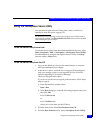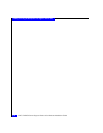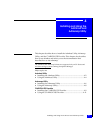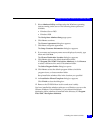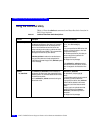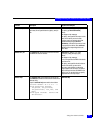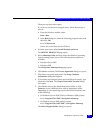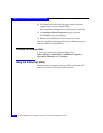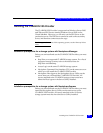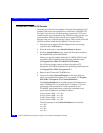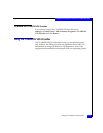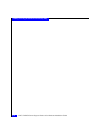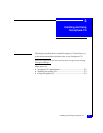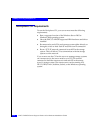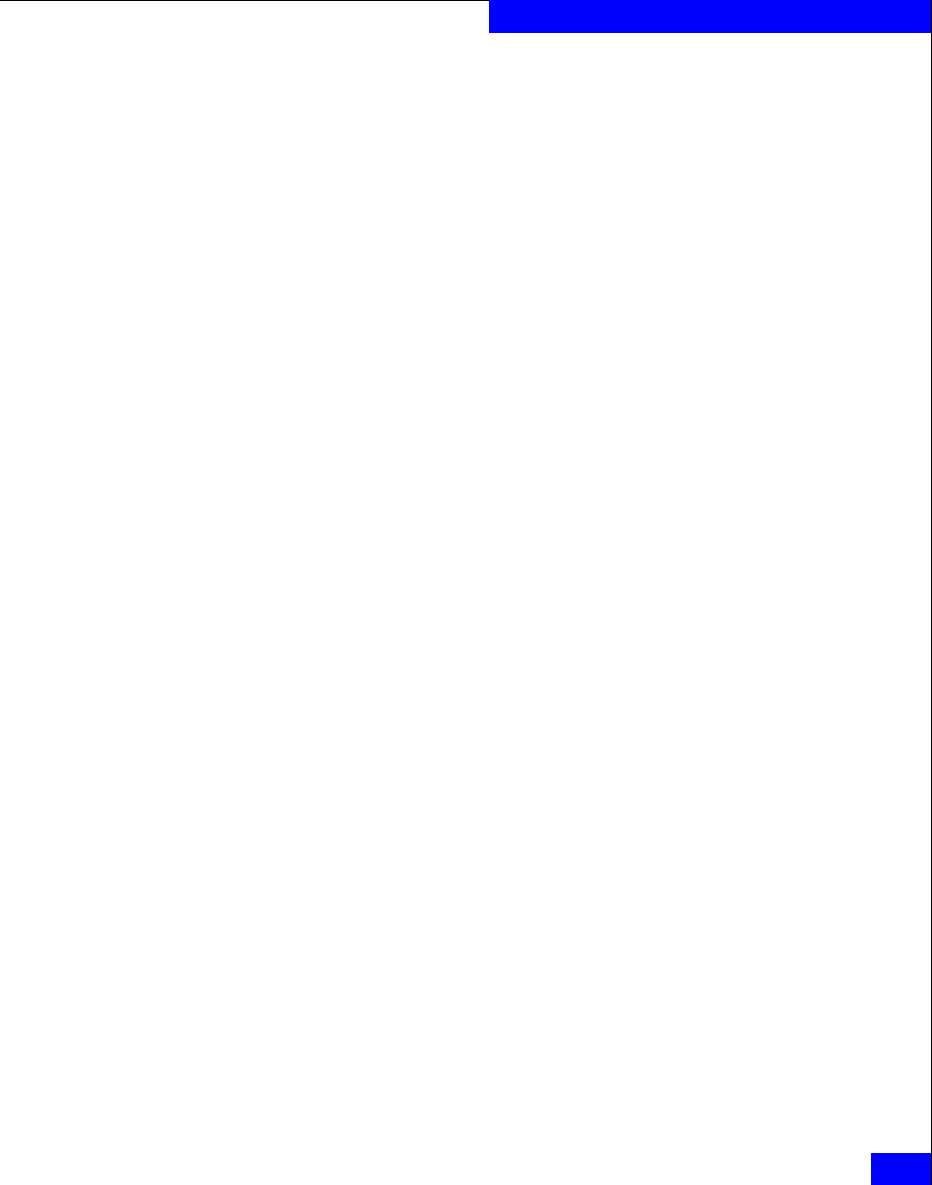
Installing the Admsnap Utility
4-7
Installing and Using the Admhost and Admsnap Utility
The server support menu opens.
If you do not see the server support menu, follow these steps to
open it:
a. From the Windows taskbar, select
Start > Run
b. In the Run dialog box, enter the following program name, and
then click OK:
drive:\CXSeries.exe
where drive is the letter for the CD drive.
4. From the main menu select Install Products on Server.
The INSTALL PRODUCTS page opens.
5. Select Admsnap Utility and then select the Windows operating
system running on the server. The following three options are
available:
• Windows Server 2003
• Windows 2000
The Navisphere Admsnap Setup page opens.
6. Click Next to continue. The License Agreement dialog box opens.
7. Click Yes to accept the agreement. The Setup Customer
Information dialog box appears.
8. If your name and company name are not displayed correctly, type
them and click Next. The Choose Destination Location dialog
box opens.
9. Click Next to choose the default destination folder or click
Browse to select a different drive and/or destination folder.
Depending on your operating system, the default location is one
of the following:
• On Windows Server 2003 (32-bit) or Windows 2000 systems
drive:\Program Files\EMC\Navisphere Admsnap
• On Windows Server 2003 (64-bit) systems
drive:\Program Files (x86)\EMC\ Navisphere Admsnap
The Select Program Folder dialog box opens.