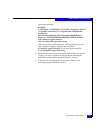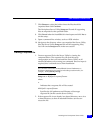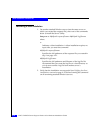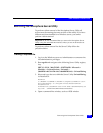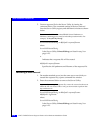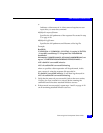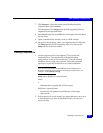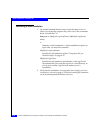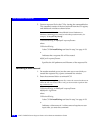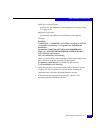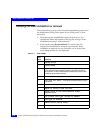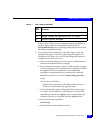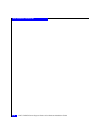Installing Navisphere CLI
A-27
Silent Installations and Removals
7. Click Browse to select the folder where the files should be
unpacked then click Continue.
The Navisphere CLI Setup.exe file and all supporting files are
unpacked to the specified folder.
8. Click Cancel when the InstallShield wizard opens and click Yes to
exit the setup.
9. Open a command line window, such as a DOS window.
10. Navigate to the directory where you unpacked the CLI files (the
CLI Setup.exe file and all supporting files). You will run the
Setup.exe file in the next section.
Creating a response file
1. Create a response file for Navisphere CLI by issuing the
command below. The response file will store the setup
configuration so that you can install the CLI on all attached
Windows servers using one command. Since this command
requires no input, this is referred to as a silent installation.
The command will launch an InstallShield Wizard. Pathname or
filenames containing spaces must be in double quotation marks, for
example, "C:\my dir\my file.cfg".
Setup.exe -r -f1fullpath\responsefilename
where
-r
Indicates that a response file will be created.
-f1fullpath\responsefilename
Specifies the full pathname and filename of the target
response file.
2. If the response file is not already in a shared directory, move it to
a shared directory so that all attached Windows servers can
access the files.