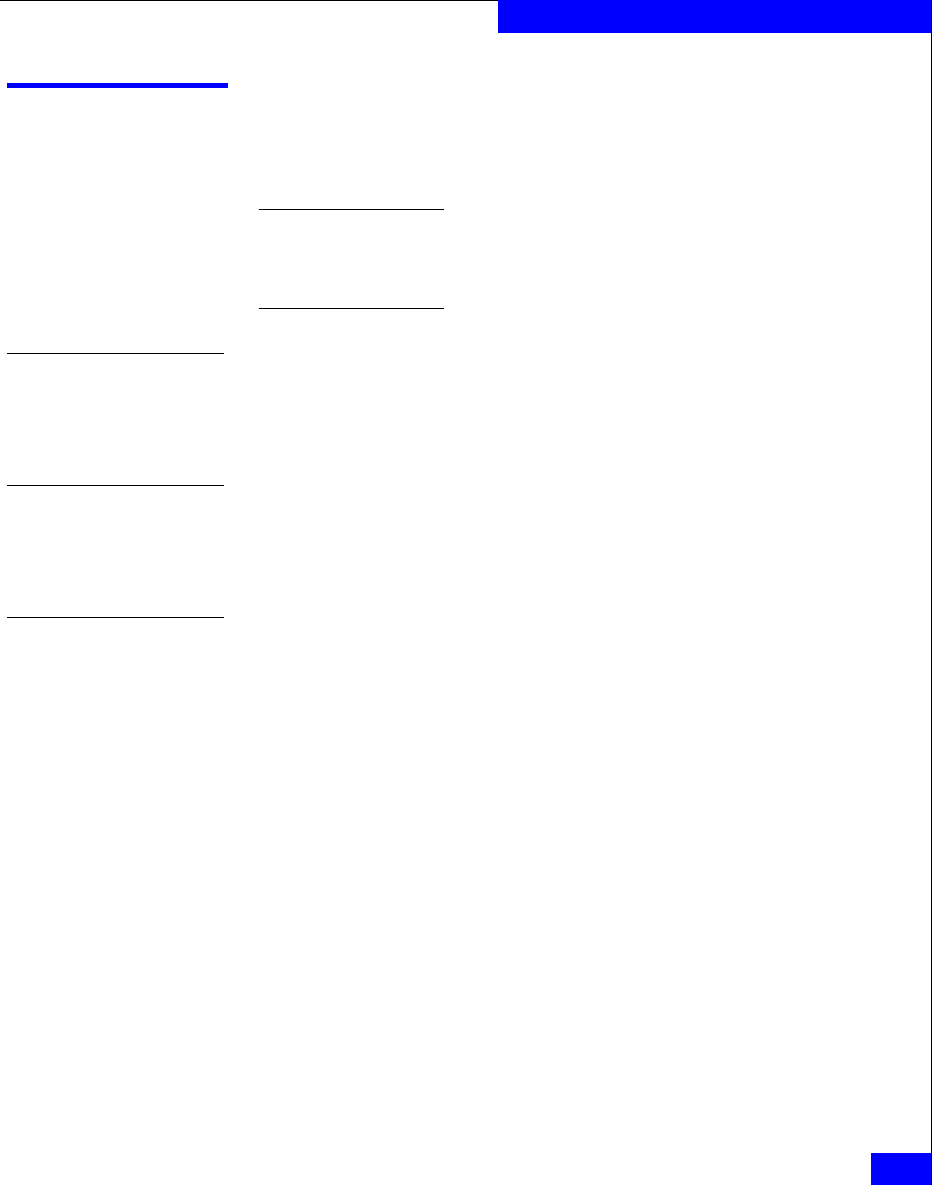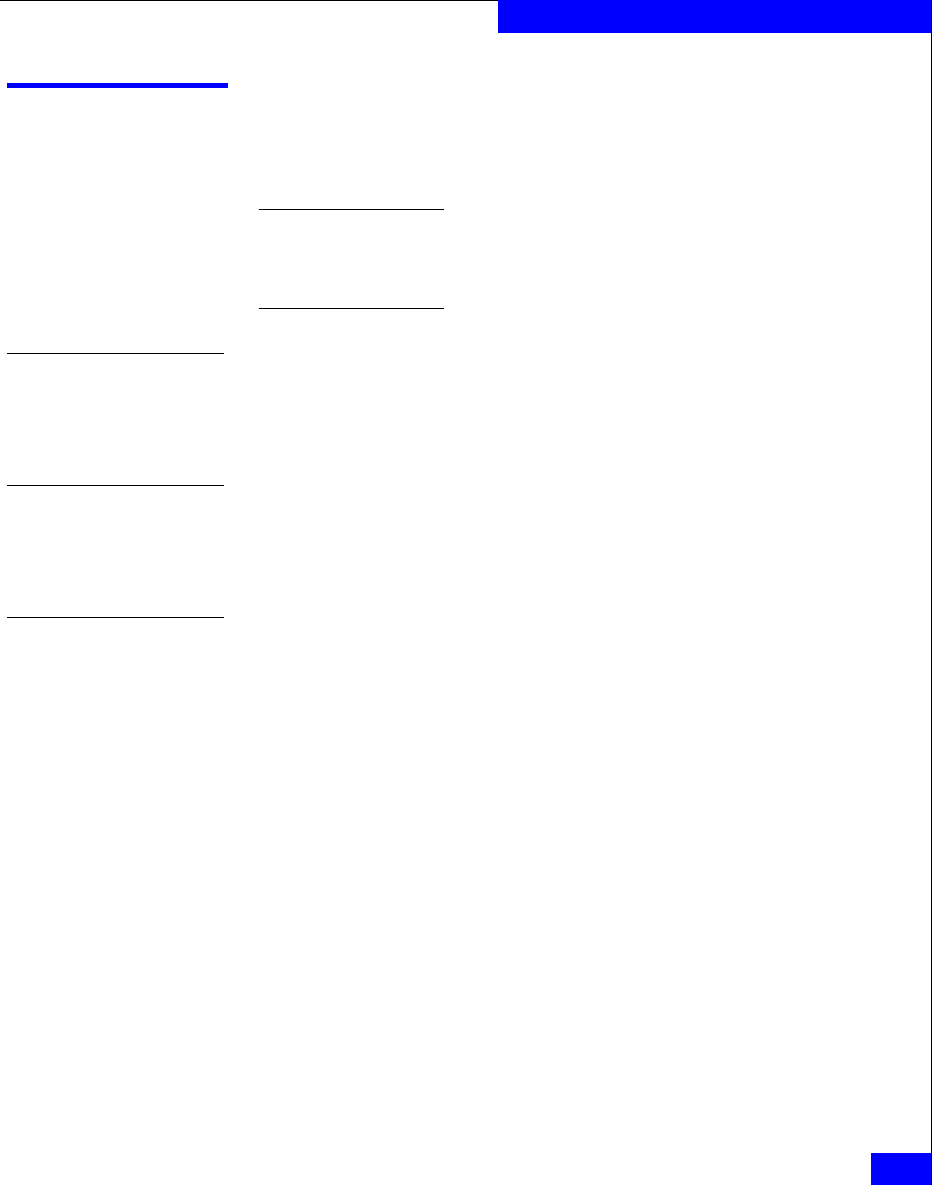
Removing Navisphere CLI
A-29
Silent Installations and Removals
Removing Navisphere CLI
Depending on which revision of Navisphere CLI is installed, follow
the appropriate procedure below.
Important We do not recommend that you remove the CLI using the
command line interface unless you are an advanced user. If you are not, we
recommend that you remove the utility using the InstallShield Wizard as
described in To remove the CLI on page 5-4.
Removing revision 6.7 or earlier
If you are removing Revision 6.7 or earlier of the CLI, you must use
the InstallShield wizard as described in To remove the CLI on page 5-4.
Removing revision 6.16 or later
This section describes how to remove the CLI for revision 6.16 or
later.
Creating a response file
1. Log in to the Windows server as Administrator or someone who
has administrative privileges.
2. Run regedit and navigate to the following CLI registry key:
HKEY_LOCAL_MACHINE > SOFTWARE> Microsoft >
Windows > CurrentVersion > Uninstall >
{2783BD3A-00C2-11D4-9A6C-0060B0FB53A4} > UninstallString
3. Select and copy the text within the CLI UninstallString, as listed
below.
RunDll32
C:\PROGRA~1\COMMON~1\INSTAL~1\engine\6\INTEL3~1\ctor.
dll,LaunchSetup "C:\Program Files\InstallShield
Installation
Information\{2783BD3A-00C2-11D4-9A6C-0060B0FB53A4}\
Setup.exe" -STARTEDFROMADDREMOVEPROGRAMS"
4. Open a command line window, such as a DOS window.