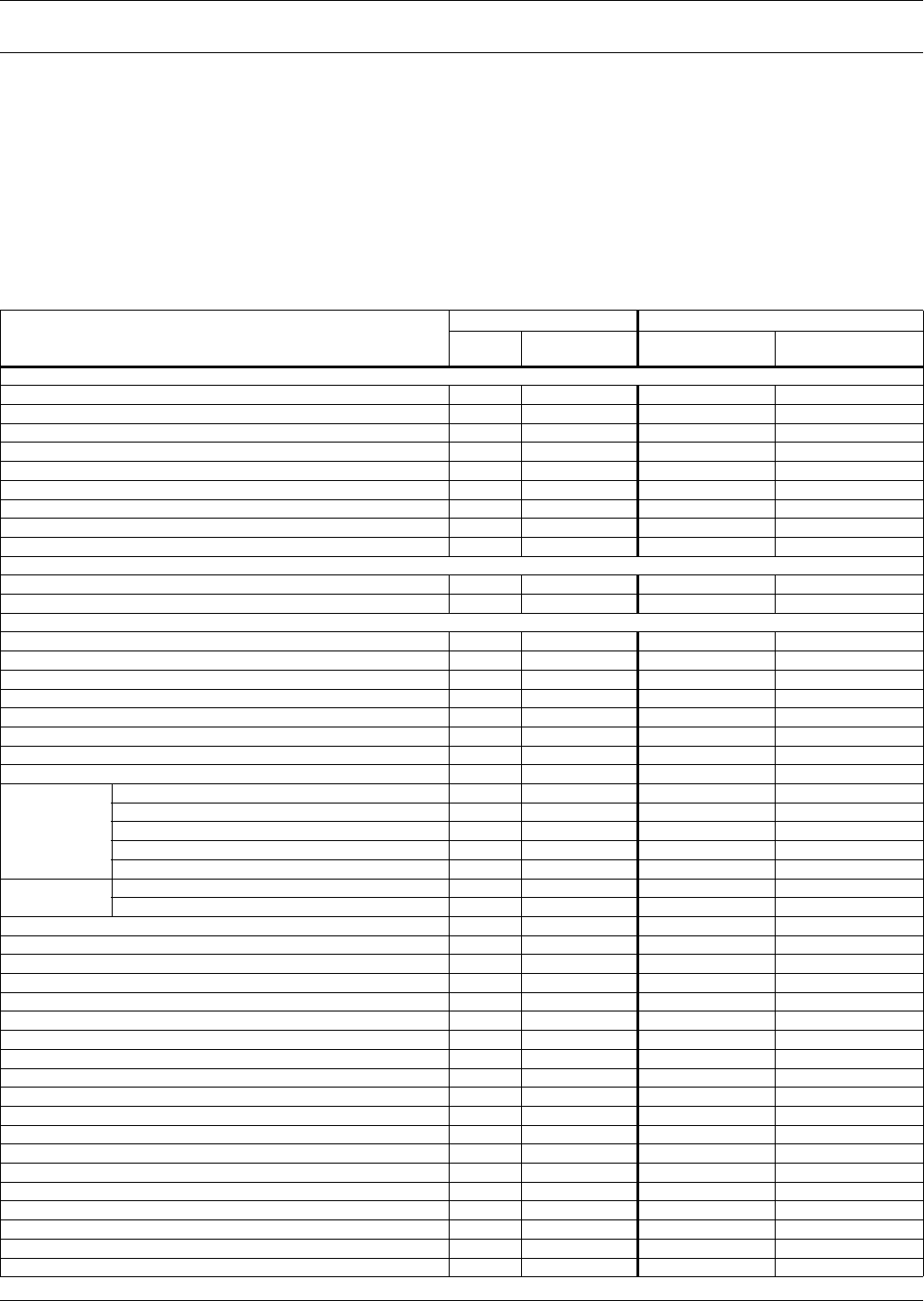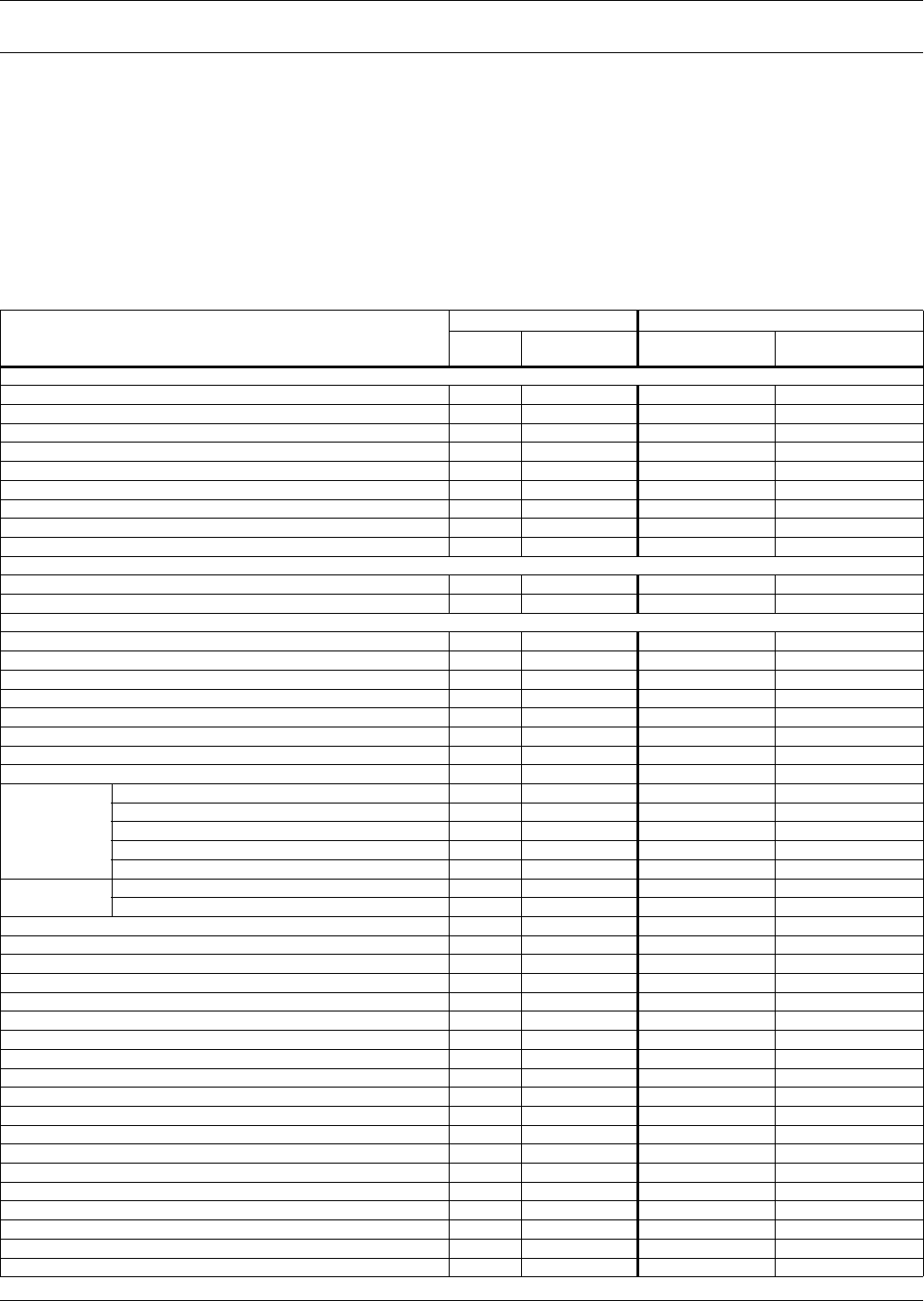
Overview of Menus
19
4.0 OVERVIEW OF MENUS
There are two ways to access the AC8: the LCD on the front of the enclosure and the Service Terminal
Interface, which is accessible through any computer using a communications program. Many viewing
and configuration tasks can be performed through either interface, but some are available only
through the Service Terminal Interface.
• Step-by-step instructions for all functions appear in Sections 5.0 through 7.0. These instructions
use examples of LCD screens to illustrate most functions, except those not available via the LCD.
• Examples of all Service Terminal Interface screens appear in Appendix A - Service Terminal
Interface, along with instructions on how to connect to the Service Terminal Interface.
Table 6 lists all AC8 functions and shows whether they can be performed through the LCD interface
and where to find information.
Table 6 Guide to AC8 functions
Function
Can be performed via: Where to find:
LCD
Service
Terminal
Instructions on
using function
Service Terminal
screen examples
VIEW STATUS FUNCTIONS
View Active Alarms ✔✔ page 22 page 85
View Alarm Log ✔✔ page 23 page 86
View Event Log ✔✔ page 24 page 87
View Trend Log ✔✔ page 25 page 88
View Input Status ✔✔ page 26 page 89
View Output Status ✔✔ page 27 page 89
View Pager Numbers ✔✔ page 28 page 90
View Operation ✔✔ page 29 page 91
View Control Status ✔✔ page 28 page 91
SILENCE ALARM & BACK UP LOGS FUNCTIONS
Silence Alarm (On the LCD, press any key to silence an alarm) ✔✔ page 31 page 92
Back Up Log Files — ✔ page 32 page 93
SYSTEM & CONTROL FUNCTIONS
Login ✔✔ page 34 page 95
Setup System ✔✔ page 36 page 96
Setup Inputs ✔✔ page 36 page 97
Setup Common Alarm ✔✔ page 39 page 97
Setup Sensor ✔✔ page 40 page 98
Setup Zones ✔✔ page 46 page 116
Setup Outputs ✔✔ page 47 page 99
Setup Modem & Pagers ✔✔ page 49 page 100
Modem
Setup
Initialization String ✔✔ page 49 page 101
Enter AC8 Phone Number — ✔ page 51 page 101
Enable Modem Diagnostic Messages — ✔ page 51 page 101
Change Modem Dial Prefix — ✔ page 51 page 101
Change Modem Hang Up Delay After a Call — ✔ page 51 page 101
Pager
Setup
Pager Number & PIN ✔✔ page 53 page 100
Communications Check — ✔ page 55 page 100
Setup System Info ✔✔ page 57 page 102
Change Password ✔✔ page 58 page 102
Change Date & Time/Automatic Daylight Saving Time ✔✔ page 58 page 103
Setup Site ID ✔✔ page 59 page 103
Connect Battery ✔✔ page 59 page 103
Backup and Upload Configuration File — ✔ page 60 page 104
Setup Serv Ph Num - Enter Phone Number ✔✔ page 63 page 105
Setup Serv Ph Num - Communications Check — ✔ page 64 page 105
Factory Defaults ✔✔ page 65 page 105
Perform Firmware Update — ✔ page 65 page 106
Initiate Remote Alarm Test — ✔ page 67 page 106
Setup Operation ✔✔ page 68 page 107
Setup I/O Matrix ✔✔ page 73 page 116
Override Output ✔✔ page 75 page 113
Clear Alarms & Logs ✔✔ page 76 page 114
Clear Active Alarms ✔✔ page 76 page 114
Clear the Alarm Log ✔✔ page 76 page 114
Clear the Event Log ✔✔ page 77 page 115
Clear the Trend Logs ✔✔ page 77 page 115