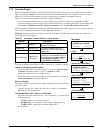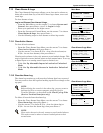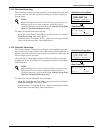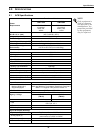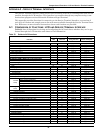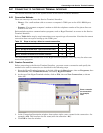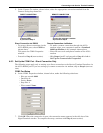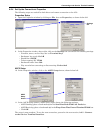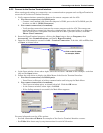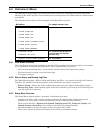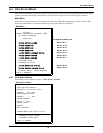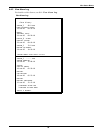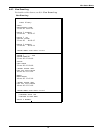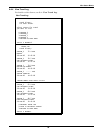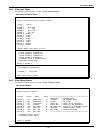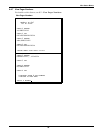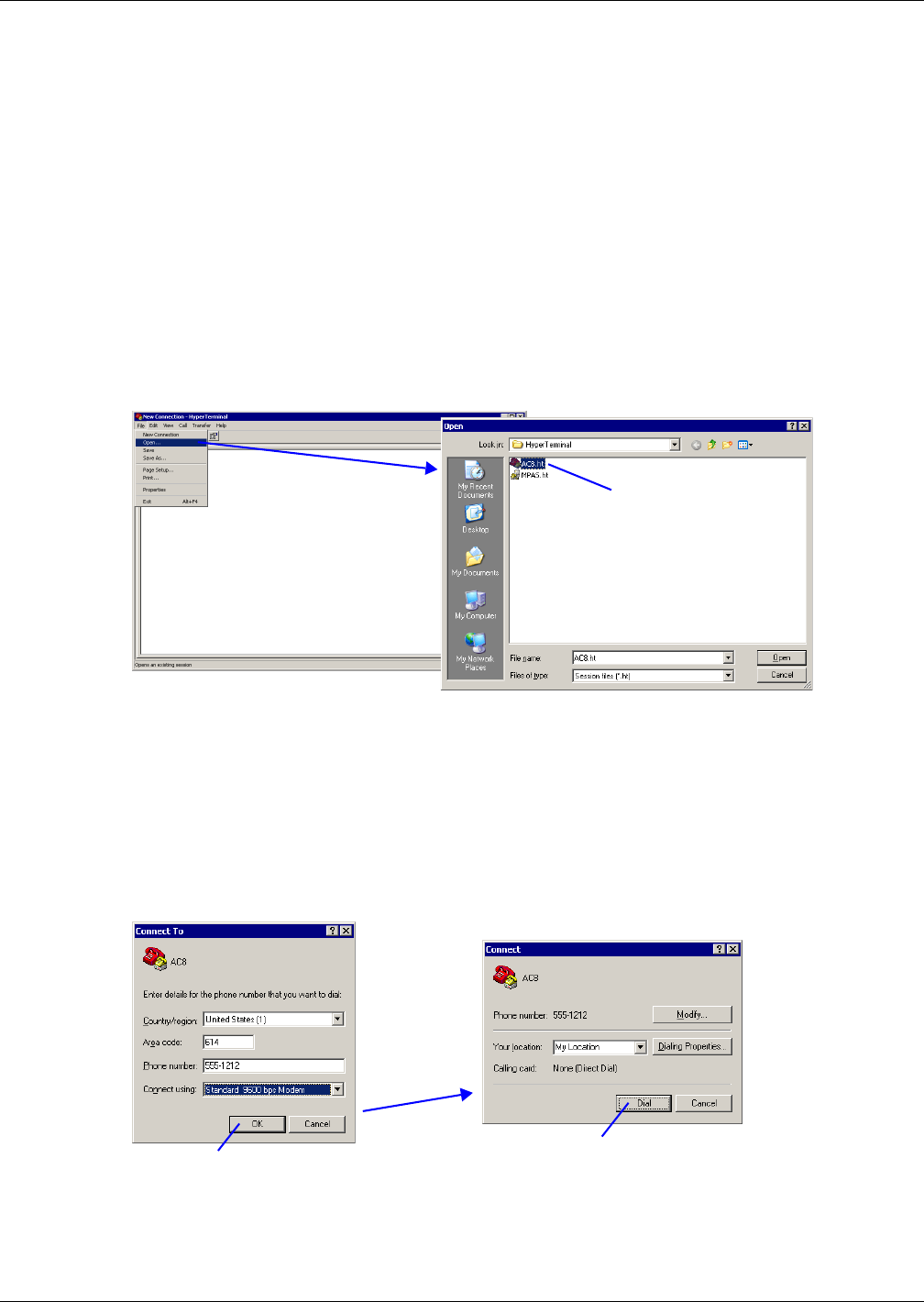
Connecting to the Service Terminal Interface
83
A.2.5 Connect to the Service Terminal Interface
After creating and setting up a connection, use a communications program such as HyperTerminal to
access the AC8’s Service Terminal Interface.
1. Verify communications connections between the remote computer and the AC8:
a. For direct connection (via RS232 port):
• Connect a null modem cable from the computer’s COM1 port to the AC8’s RS232 port (for
location, see 3.6.1 - RS232 Connector).
b. For remote connection (via modem):
• Verify modem connections between the remote computer and the AC8. The remote com-
puter should have connectivity through a telephone line, high-speed cable or an Ethernet.
The AC8 must have a telephone line connected to its RJ11 port (for location, see 3.6.2 -
Phone Line Connector).
2. Start the HyperTerminal program—click on the Start button, then on Programs, then
Accessories, then Communications, and finally HyperTerminal.
3. Open the AC8 connection created in A.2.2 - Create a Connection. To do this, click on File, then
on Open, as shown below.
4. In the Open window, shown above right, select the file name—AC8.ht in this example—and then
click on the Open button.
5. Follow the steps below to display the Main Menu of the Service Terminal Interface:
a. For direct connection (via RS232 port):
• Press Enter (or Escape) to initiate communication and bring up the Main Menu.
b. For remote connection (via modem):
• The Connect window opens, as shown below left. Click the OK button.
• In the Connect window, below right, click Dial.
• If the dialing attempt is successful, the Main Menu appears.
For more information on the AC8’s options:
• See A.3 - Overview of Menus for examples of the Service Terminal Interface screens.
• See Table 33 to locate step-by-step instructions for each AC8 function.
Click on the file name -
for example, AC8.ht
OK button
Dial button