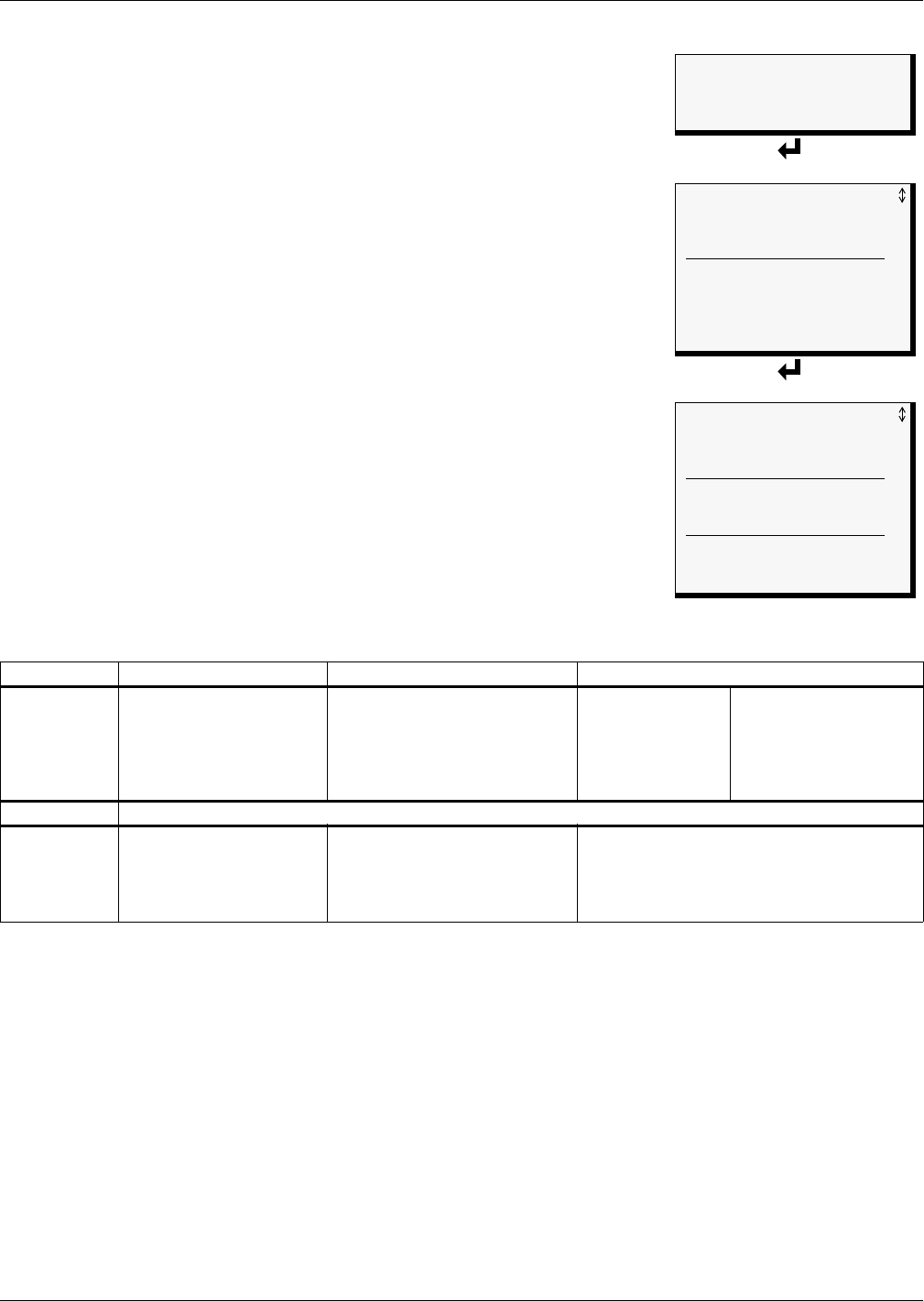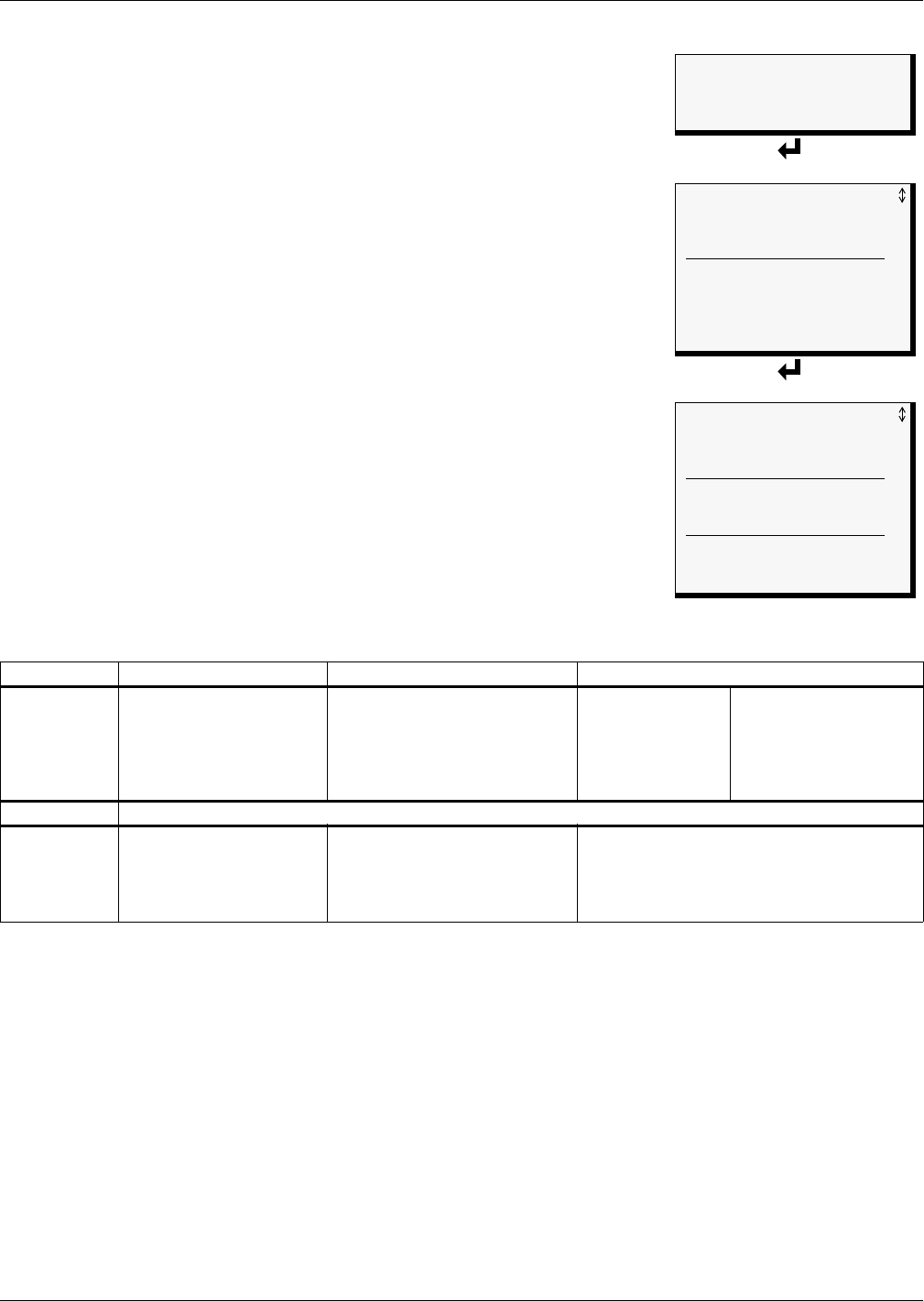
View Status Options
24
5.3 View Event Log
In addition to alarms, the AC8 tracks other changes in the Event Log
to assist users with verifying operational and troubleshooting
problems. Events reflect changes in the status of an input that is
defined as an event or the change of state of an output (i.e., manually
forced ON or OFF). Other events may be informational, such as a user
login or an unsuccessful page attempt. The Event Log contains up to
99 records of events, which are added as they occur.
To view the Event Log:
• From the Main Menu, use the arrows
↑↓ to choose View Status,
then press Enter ↵.
• From the View Status Menu, use the arrows
↑↓ to choose View
Event Log, then press Enter ↵.
5.3.1 Event Log
The Event Log screen displays up to 99 recent events. If the log
contains any event records, the Event Log screen displays details for
each event:
• the event source (for example,
PAGER or DEVICE_1)
• the status of an input or output (
FORCE ON)
• a brief description of the event (
UNSUCCESSFUL PAGE or CONTACT
CLOSED
)
• the date and time the event occurred
Table 9 shows conditions that the event log records for inputs and
outputs and in the panel itself.
If there are no records in the log, the screen displays the message:
NO EVENTS
Viewing Additional Screens
There may be up to 99 records of event data.
• To view additional records, use the arrows
↑↓.
• To return to the previous screen, press the ESC key.
5.3.2 Backing Up the Event Log (Service Terminal Interface only)
The event log is stored as a file in the AC8; it can hold no more than 99 records. When the log is full,
the oldest records are deleted from the end of the file as new event records are added at the beginning.
You may back up the event log file to a remote computer using the Service Terminal Interface, as
described in 6.2 - Back Up Log Files (Service Terminal Interface only).
To delete all records in the event log, see 7.13 - Clear Alarms & Logs.
Table 9 Event log conditions
SOURCE Digital Input Analog Input Digital Output
CONDITIONS
RECORDED
EVENT
NORMAL
HIGH SETPOINT EVENT
LOW SETPOINT EVENT
RETURN TO NORMAL
SENSOR PROBLEM
(denoted by dashes ------)
FORCE ON
FORCE OFF
AUTO
HW FORCE ON
ON
OFF
DISABLED
STAGING DEVICE ON
STAGING DEVICE OFF
RESTORED
STARTED
SOURCE Panel
CONDITIONS
RECORDED
ALARMS CLEARED
ALARM SILENCED
DIAL OUT TEST PASSED
DIAL OUT TEST FAILED
UNSUCCESSFUL PAGE
DEFAULT PASSWORD SET
MODEM RESET
TIME & DATE SET
USER LOGIN
NOT USED DEVICES IN ZONE
NO STANDBY OUTPUTS AVAILABLE
NO STANDBY TESTING DEVICE
AVAILABLE
EMERGENCY PWR ALARM
STAGING DISABLED
Main Menu
> VIEW STATUS
SYSTEM AND CONTROL
↑↓=NEXT
↵=SELECT
View Status Menu
VIEW ACTIVE ALARMS
VIEW ALARM LOG
> VIEW EVENT LOG
VIEW TREND LOG
VIEW INPUT STATUS
VIEW OUTPUT STATUS
VIEW PAGER NUMBERS
VIEW OPERATION
VIEW CONTROL STATUS
Event Log
> EVENT RECORD 99/99
PAGER
UNSUCCESSFUL PAGE
07-MAY-05 10:07:00
DEVICE_1 FORCE ON
CONTACT CLOSED
06-MAY-05 02:47:03
DEVICE_8 ON
CONTACT OPEN
05-MAY-05 05:22:17