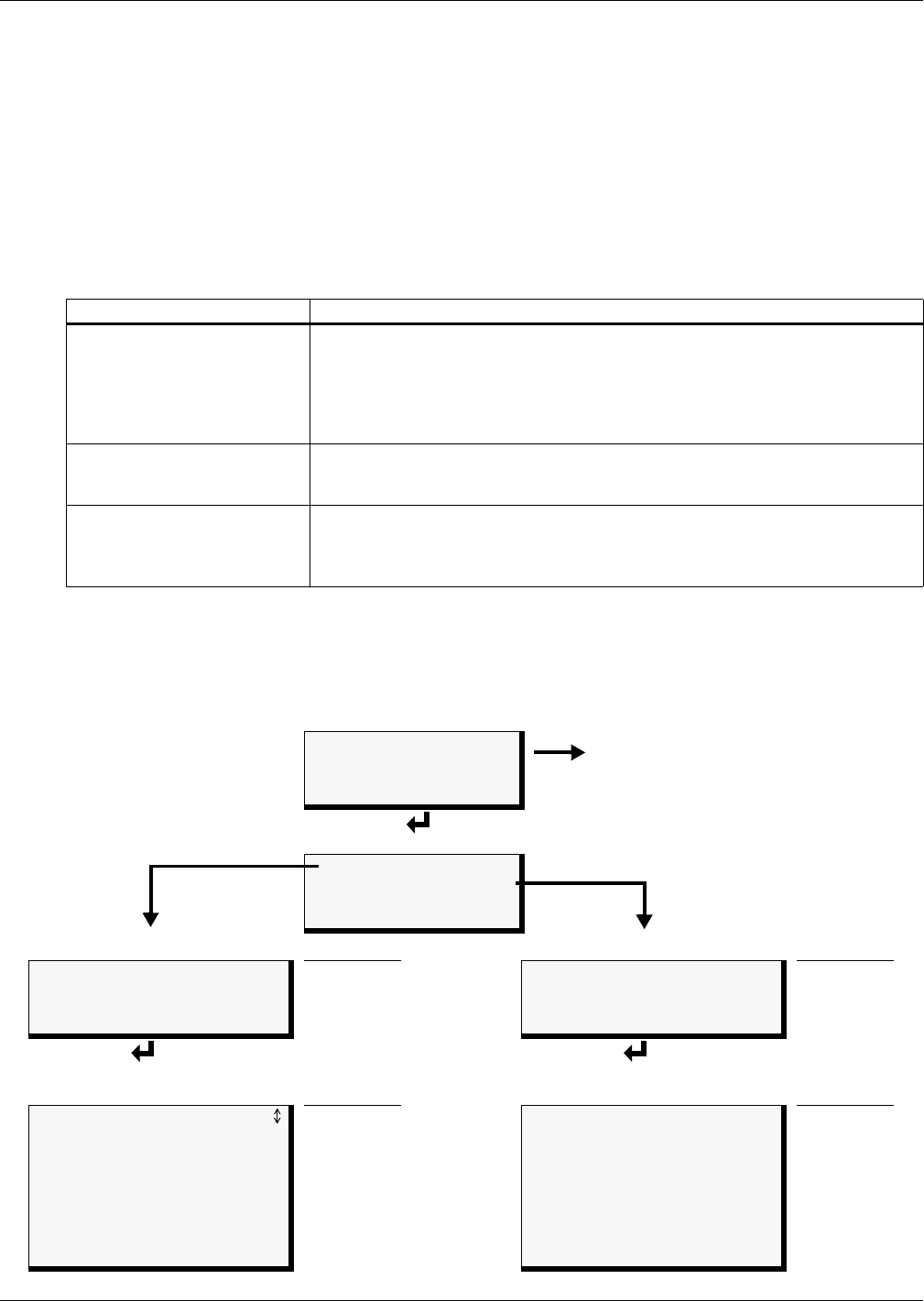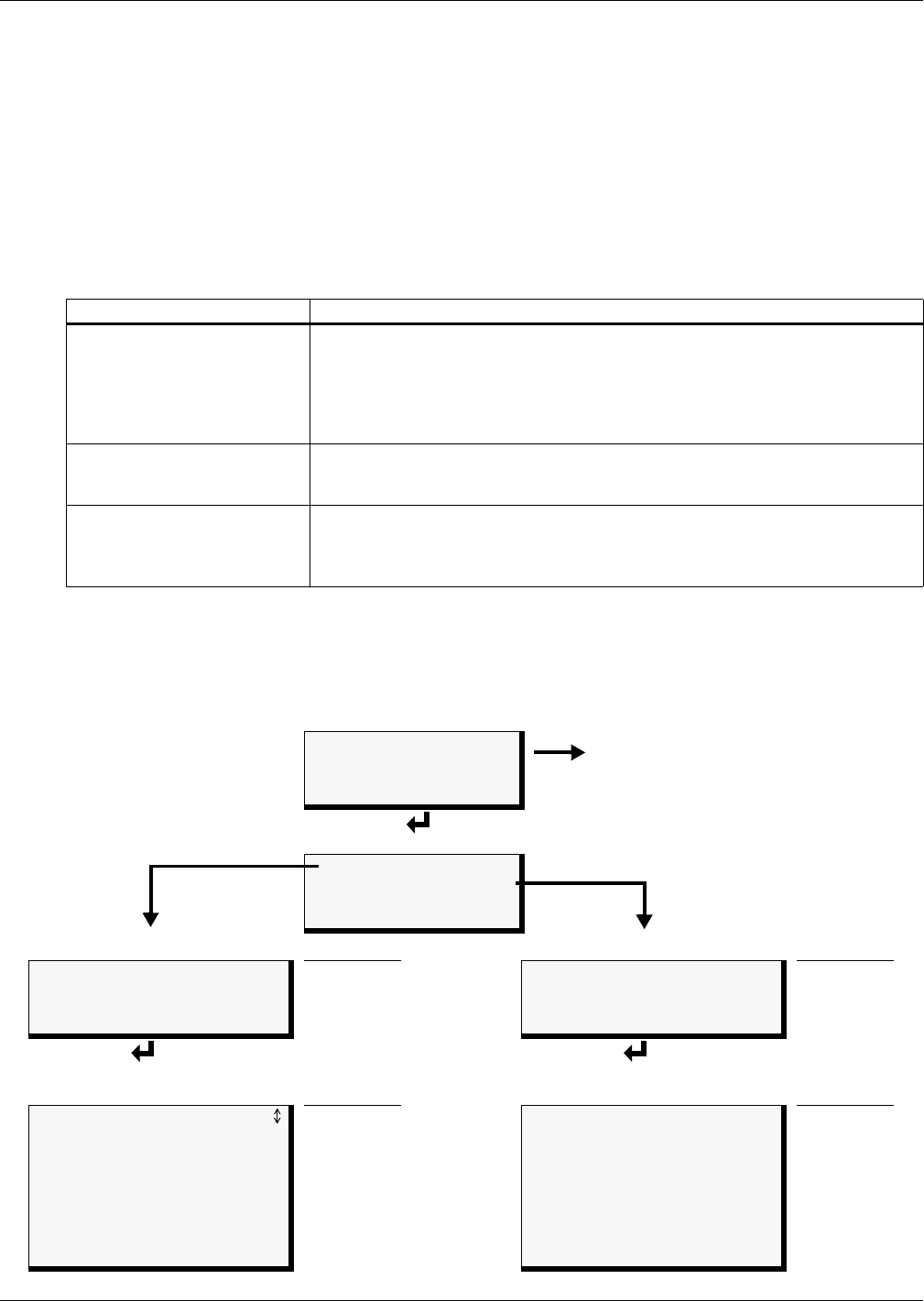
Overview of Menus
20
4.1 Opening Screen Overview
The AC8 displays the Opening Screen at startup, as shown in Figure 8.
• If any alarms are active, the Current Alarm screen appears. (Pressing any key on the LCD keypad
will silence the audible alarm.)
• If any analog input sensors are connected, the LCD screen will alternately display the Opening
Screen and a screen showing the analog value of each sensor.
If no alarms are present, the Main Menu appears.
4.2 Main Menu Overview
The Main Menu offers access to all functions within the panel. As shown in Table 7, the functions are
organized into three sections with step-by-step instructions.
4.3 LCD Menu Overview
Figure 8 shows an overview of the initial screens available through the LCD interface. For compara-
ble information about the Service Terminal Interface screens, see A.3 - Overview of Menus.
Figure 8 LCD Menu overview
Table 7 Primary functions overview
Section Description
5.0 - View Status Options
(both LCD and Service
Terminal Interface)
These features are available to all users. This permits all personnel to check the
status of any monitored equipment or location. From this menu, any user may:
• View current monitoring data—active alarms and the status of inputs and outputs
• View data stored in alarm, event and trend logs
• View pager numbers
• View auto sequencing and standby testing status
6.0 - Silence Alarm & Backup
Log Files (Service
Terminal Interface only)
These features—available via the Service Terminal Interface only—allow users to:
• Silence the audible alarm
• Back up the alarm, event and trend logs
7.0 - System and Control
Options (some functions
available via Service
Terminal Interface only)
These options require a password. Authorized users may:
• Configure the AC8
• Override automatic control of outputs to force an output ON or OFF
• Clear active alarms and delete all records in the alarm, event and trend logs
Opening Screen
LIEBERT AC8
DD-MON-YY HR:MM:SS
VX.XXX.X
PRESS
↵=STATUS/SETUP
(If any alarms detected)
Current Alarm screen
(see 5.1 - View Active Alarms)
Main Menu
VIEW STATUS
SYSTEM AND CONTROL
↑↓=NEXT
↵=SELECT
“View Status” selected
See Section
“System & Control” selected
See Section
> VIEW STATUS
SYSTEM AND CONTROL
↑↓=NEXT
↵=SELECT
5.0
VIEW STATUS
> SYSTEM AND CONTROL
↑↓=NEXT
↵=SELECT
7.0
View Status Menu
(All users - no password)
See Section
System & Control Menu
(Password required)
See Section
VIEW ACTIVE ALARMS
VIEW ALARM LOG
VIEW EVENT LOG
VIEW TREND LOG
VIEW INPUT STATUS
VIEW OUTPUT STATUS
VIEW PAGER NUMBERS
VIEW OPERATION
VIEW CONTROL STATUS
5.1
5.2
5.3
5.4
5.5
5.6
5.7
5.8
5.9
SETUP SYSTEM
OVERRIDE OUTPUT
CLEAR ALARMS & LOGS
7.2
7.12
7.13