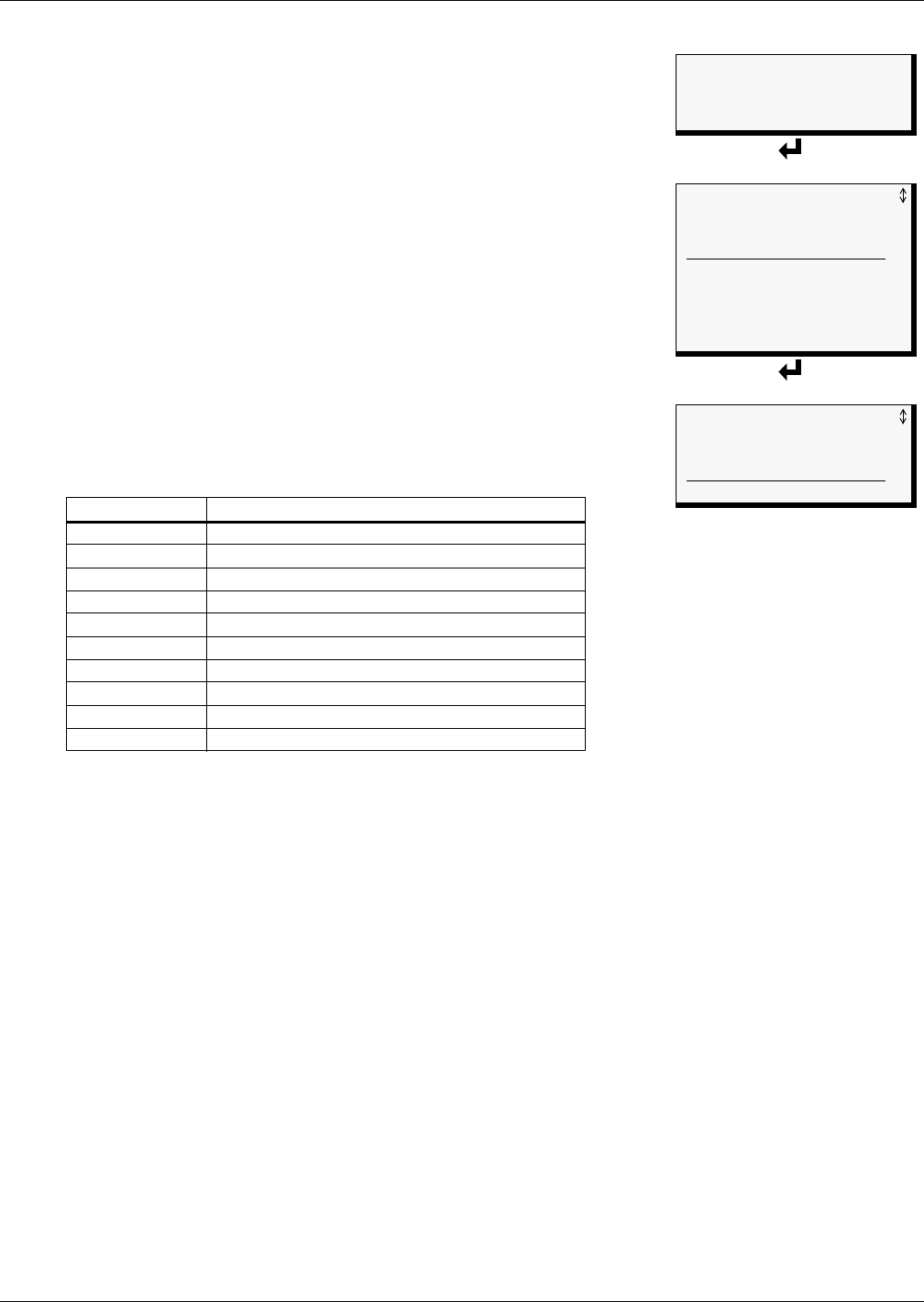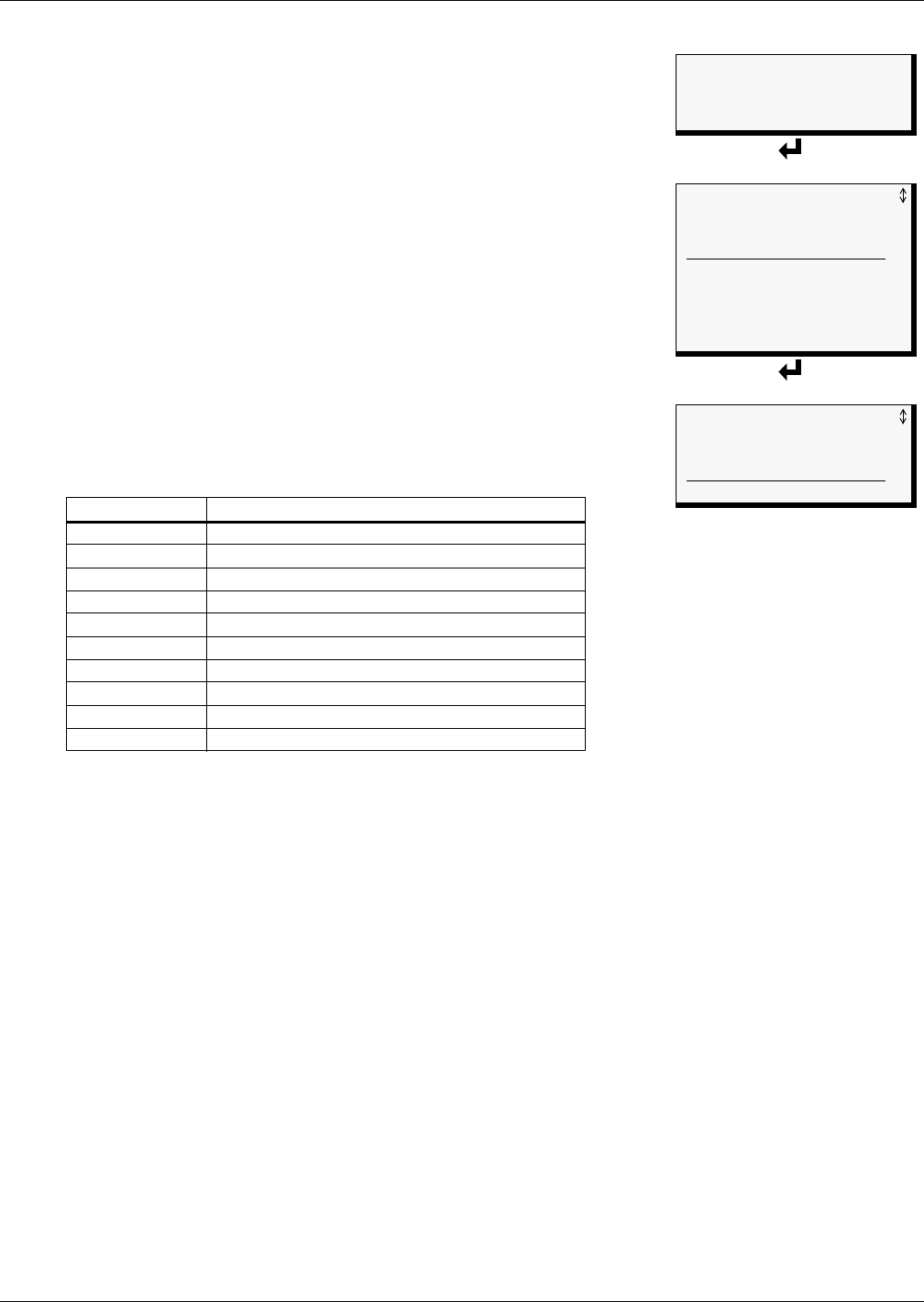
View Status Options
27
5.6 View Output Status
The Output Status option allows you to view the current status of all
eight outputs.
To view the Output Status:
• From the Main Menu, use the arrows
↑↓ to choose View Status,
then press Enter ↵.
• From the View Status Menu, use the arrows
↑↓ to choose View
Output Status, then press Enter ↵.
5.6.1 Output Status
The Output Status screen displays the status of each digital output.
The following details appear for digital outputs:
• the name of the output (for example,
DEVICE_1)
• the current status (
ALARM)—values are updated constantly while
being viewed
There are eight possible states for a digital output, as shown in
Table 13.
Viewing Additional Output Data
All output data may be viewed by scrolling beyond the four lines that appear on the LCD at one time:
• To view all outputs, use the arrows
↑↓.
• To return to the previous screen, press the ESC key.
Table 13 Digital output states
State Description
OPERATING Device operating, or ON
STANDBY Device in standby mode
ALARM Device in alarm
FORCE ON Device forced ON by operator
FORCE OFF Device forced OFF by operator
HW FORCE ON Device forced ON by hardware switch
STAGED ON Device staged on by high sensor
EPOP OFF Device forced off by emergency power operation
PENDING Pending delay timer
NOT USED Device not used
Main Menu
> VIEW STATUS
SYSTEM AND CONTROL
↑↓=NEXT
↵=SELECT
View Status Menu
VIEW ACTIVE ALARMS
VIEW ALARM LOG
VIEW EVENT LOG
VIEW TREND LOG
VIEW INPUT STATUS
> VIEW OUTPUT STATUS
VIEW PAGER NUMBERS
VIEW OPERATION
VIEW CONTROL STATUS
Output Status
OUTPUT / STATUS
> DEVICE_1 ALARM
DEVICE_2 OPERATING
DEVICE_3 OPERATING
DEVICE_4 OPERATING