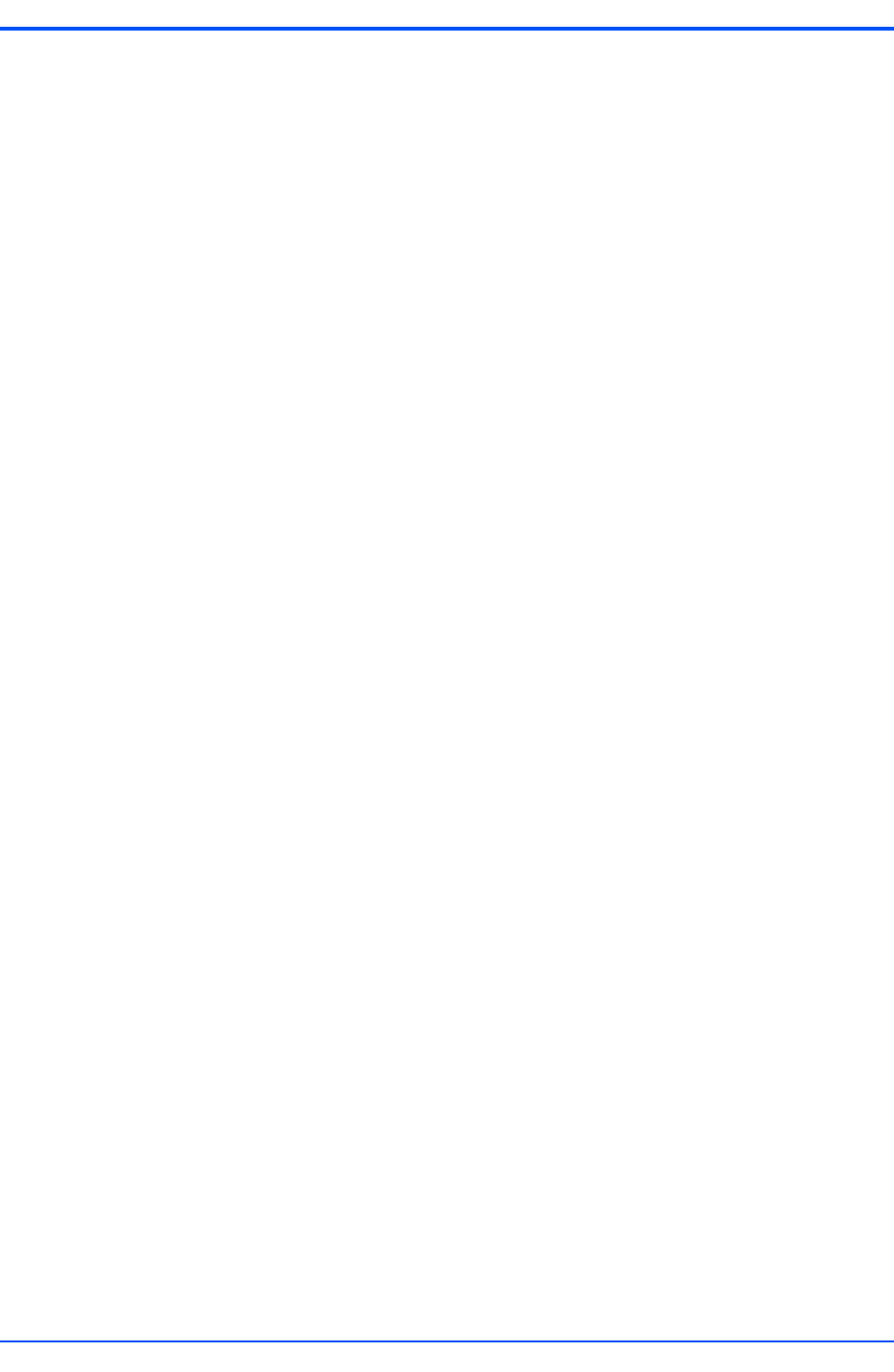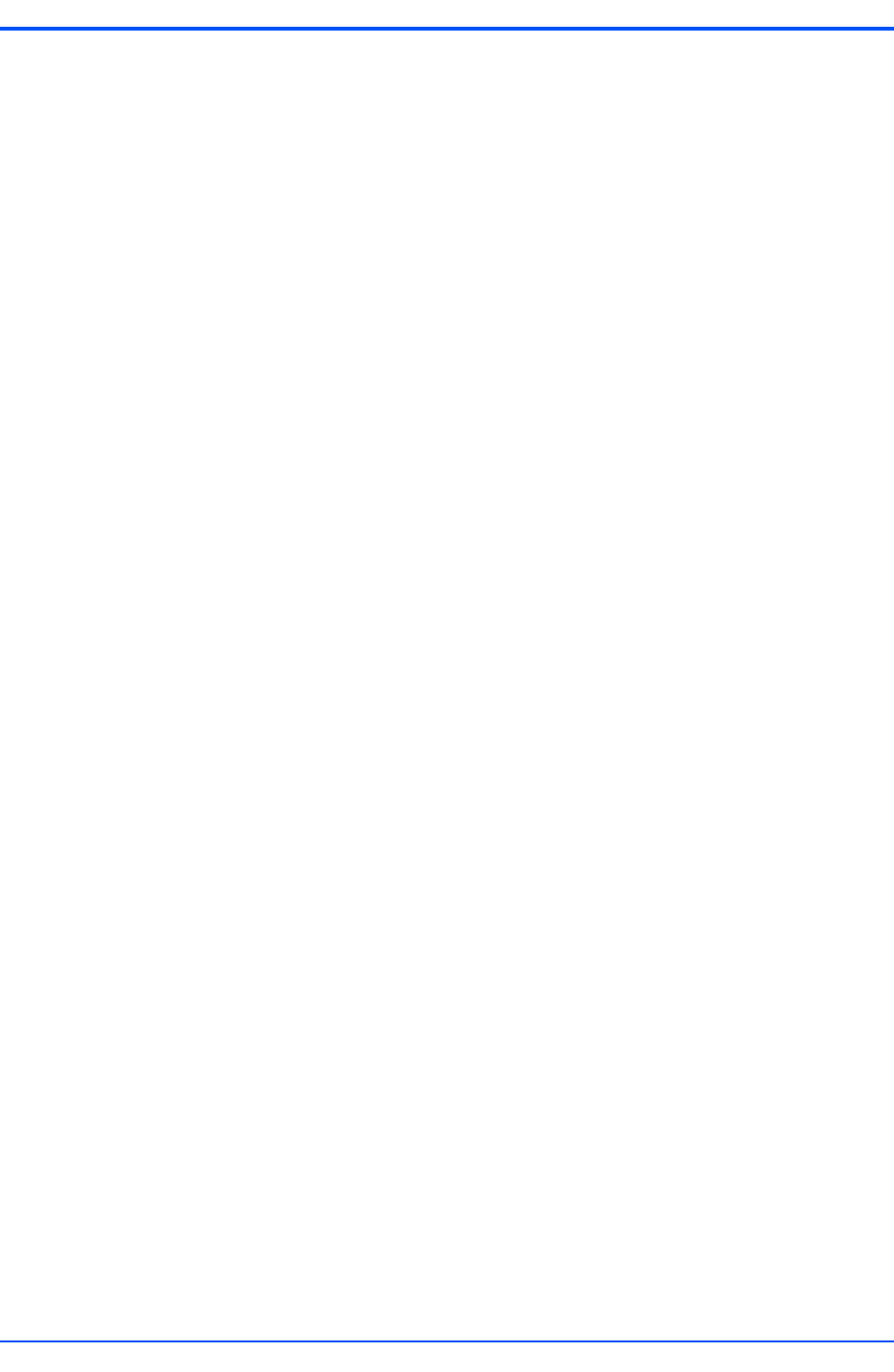
Reset the PMC-CGM Access and Configuration
PMC-CGM Installation and Use (6806800D53C)
43
8. Enter the checksum (hexadecinal format) of the new image which is contained in
the .md5 file delivered together with the new image.
This checksum is verified after downloading the TFTP image and after
programming it into the boot flash.
9. Go to the object cgmFwUpdateOption OID:.1.3.6.1.4.1.3656.8152.1.3.29.0.
10.Select how to handle revision numbers of the old and the new image.
The following values are possible:
"newer" (0): only images with a version number higher than the current one can be
programmed.
"newerOrSame" (1): images with the same or a higher version number can be
programmed.
"allowDowngrade" (2): downgrade is possible.
"noVersionCheck" (3): no version check is performed at all. This allows installing
images which do not contain version information.
11.Go to the object cgmFwUpdateStart OID:.1.3.6.1.4.1.3656.8152.1.3.30.0.
12.Start the upgrade by setting the value start (1).
The upgrade takes about 3-4 minutes.
13.Check the progress of the upgrade by performing a walk on the cgmEventDescr
object OID:.1.3.6.1.4.1.3656.8152.1.3.1.1.6.
14.Wait until the message "Firmware update successful" is displayed.
15.Reset the PMC-CGM to apply/boot the new image.
16.Optionally, you can now upgrade the backup partition as well by repeating this
procedure.
4.4.9 Reset the PMC-CGM
You can reset the PMC-CGM module via IPMI or SNMP, both methods have the same reset
level.
To reset the PMC-CGM via IPMI, the shelf manager issues the IPMI command "Cold Reset".
Graceful Shutdown functionality is not implemented for the PMC-CGM.
Resetting the PMC-CGM via SNMP
To reset the module via SNMP, proceed as follows:
1. Start SNMP manager or MIB browser.
2. Connect to the PMC-CGM using one of its IP addresses.
3. Go to object cgmRestartCmd OID:.1.3.6.1.4.1.3656.8152.1.3.25.0.