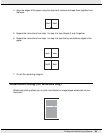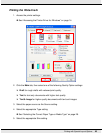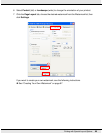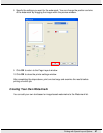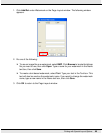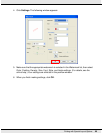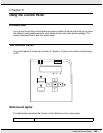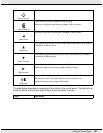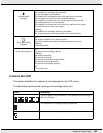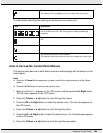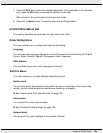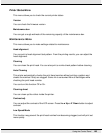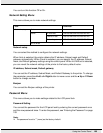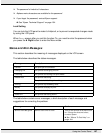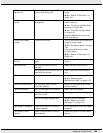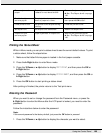Using the Control Panel 102
Icons on the LCD
This section describes the meaning of icons displayed on the LCD screen.
The table below describes the meaning of ink cartridge status icon.
Ink status light
(orange)
On:
The installed ink cartridge is expended.
The ink cartridge is not installed.
The installed ink cartridges cannot be used with the printer.
The cartridge lock lever is in the unlocked position.
The installed maintenance box is at the end of its service life.
The maintenance box is not installed.
The installed maintenance box cannot be used with the printer.
The maintenance box cover is open.
Flashing:
The installed ink cartridge is nearly expended.
The maintenance box is nearing the end of its service life.
Paper status light
(orange)
On:
No paper is loaded in the paper source.
The printer loads more than one sheet of paper at a time.
Flashing:
Paper is jammed.
Power light (green)
On:
The printer is in the Ready status.
Flashing:
The printer is starting.
The printer is printing.
The printer is cleaning the print head.
The printer is charging the ink.
The printer is canceling printing.
Off:
The printer is off.
Icon Description
The icon gives a rough estimate of the useable ink remaining in
the ink cartridge.
The installed ink cartridge is nearly expended.
The installed ink cartridge is expended.