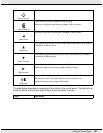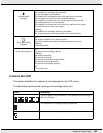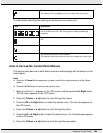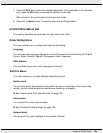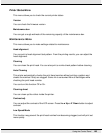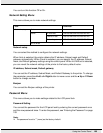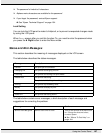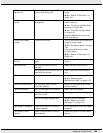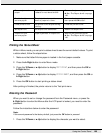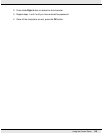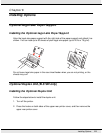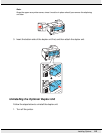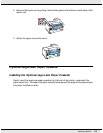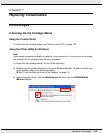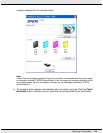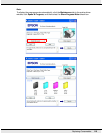Using the Control Panel 109
Printing the Status Sheet
While in Menu mode, you can print a status sheet to see the current default values. To print
a status sheet, follow the steps below.
1. Make sure that letter/A4 size paper is loaded in the front paper cassette.
2. Press the r Right button to enter Menu mode.
3. Press the d Down or u Up button to display TEST PRINT, and then press the OK or
r Right button.
4. Press the d Down or u Up button to display STATUS SHEET, and then press the OK or
r Right button.
5. Press the OK button to start printing a status sheet.
After printing is finished, the printer returns to the Test print menu.
Entering the Password
When you want to set or change the password from the Password menu, or press the
r Right button to enter the Menus after the LCD panel is locked, you need to enter the
password.
Follow the instuctions below to enter the password.
Note:
If the current password is the factory default, just press the OK button to proceed.
1. Press the d Down or u Up button to display the character you want to select.
Remove jammed
paper
Paper is jammed in front paper
cassette or rear sheet feeder.
Remove the jammed paper.
& See “The Paper Jams” on page
148.
Double feed jam
remove paper
The printer feeds more than one
sheet of paper at a time.
Remove the jammed paper, and
then press the OK button.
Close printer cover The printer cover is open during
printing.
Close the printer cover.
Set duplex unit The duplex unit is removed. Attach the duplex unit.
Duplex unit jam
remove paper
Paper is jammed in duplex unit. Remove the jammed paper.
& See “The Paper Jams” on page
148.