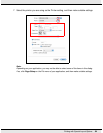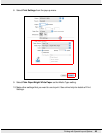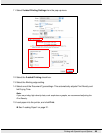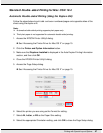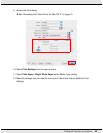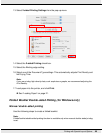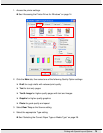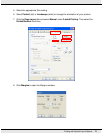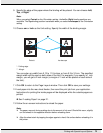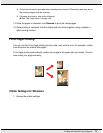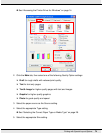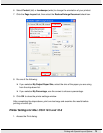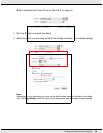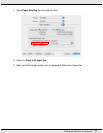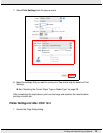Printing with Special Layout Options 72
9. Specify the edge of the paper where the binding will be placed. You can choose Left,
Top, or Right.
Note:
When you select Portrait as the Orientation setting, the Left or Right binding positions are
available. The Top binding position is available when you select Landscape as the Orientation
setting.
10.Choose cm or inch as the Unit setting. Specify the width of the binding margin.
* : Folding edge
** : Margin
You can enter any width from 0.12 to 1.18 inches, or from 0.3 to 3.0 cm. The specified
margin width will be used on both sides of the fold. For example, if you specify a 1 inch
margin, you will get a 2 inch margin (a margin of 1 inch will be placed on each side of
the fold).
11.Click OK to return to the Page Layout window. Then click OK to save your settings.
12.Load paper into the rear sheet feeder, then send the print job from your application.
Instructions for printing the inside pages will be displayed while the outside pages are
printed.
& See “Loading Paper” on page 21.
13.Follow the on-screen instructions to reload the paper.
Note:
❏ The paper may curl during printing due to the amount of ink used. Should this occur, slightly
curl the sheets in the opposite direction before reloading them.
❏ Align the sheet stack by tapping its edges against a hard, flat surface before reloading it in
the printer.
Portrait Landscape