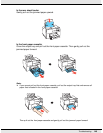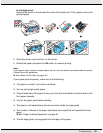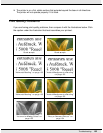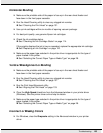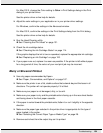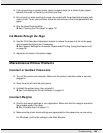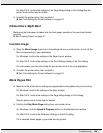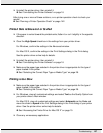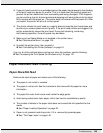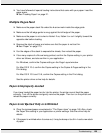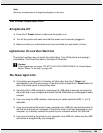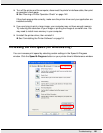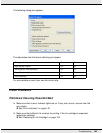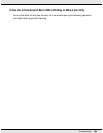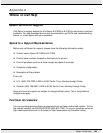Troubleshooting 157
❏ Uninstall the printer driver, then reinstall it.
& See “Uninstalling the Printer Software” on page 16.
After trying one or more of these solutions, run a printer operation check to check your
results.
& See “Running a Printer Operation Check” on page 142.
Printed Side is Smeared or Scuffed
❏ If the paper is curled toward the printable side, flatten it or curl it slightly in the opposite
direction.
❏ Clear the High Speed check box in the settings from your printer driver.
For Windows, confirm the settings in the Advanced window.
For Mac OS X, confirm the settings in the Print Settings dialog in the Print dialog.
See the printer driver online help for details.
❏ Uninstall the printer driver, then reinstall it.
& See “Uninstalling the Printer Software” on page 16.
❏ Make sure the paper type selected in the printer driver is appropriate for the type of
paper loaded in the printer.
& See “Selecting the Correct Paper Type or Media Type” on page 28.
Printing is too Slow
❏ Make sure the paper type selected in the printer driver is appropriate for the type of
paper loaded in the printer.
& See “Selecting the Correct Paper Type or Media Type” on page 28.
❏ For Windows, clear all customized settings and select Text as the Quality Option from
your printer driver’s Main window.
For Mac OS X, clear all customized settings and select Automatic as the Mode and
move the slider to Speed in the Print Settings dialog in the Print dialog of your printer
driver. See the printer driver online help for details.
& See “Accessing the Printer Driver for Mac OS X” on page 15.
❏ Close any unnecessary applications.