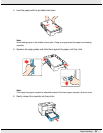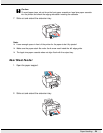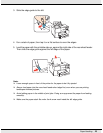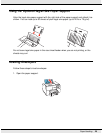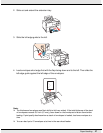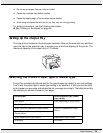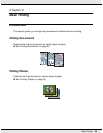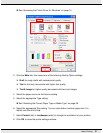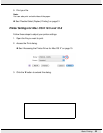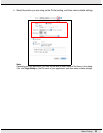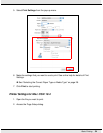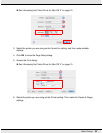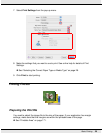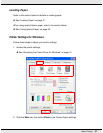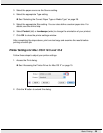Basic Printing 31
& See “Accessing the Printer Driver for Windows” on page 14.
3. Click the Main tab, then select one of the following Quality Option settings:
❏ Draft for rough drafts with reduced print quality
❏ Text for text-only documents with higher text quality
❏ Text & Image for higher quality documents with text and images
4. Select the paper source as the Source setting.
5. Select the appropriate Type setting.
& See “Selecting the Correct Paper Type or Media Type” on page 28.
6. Select the appropriate Size setting. You can also define a custom paper size. For
details, see the online help.
7. Select Portrait (tall) or Landscape (wide) to change the orientation of your printout.
8. Click OK to close the printer settings window.