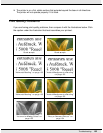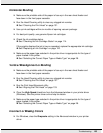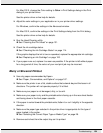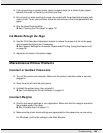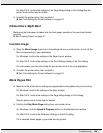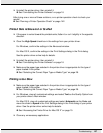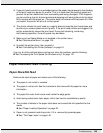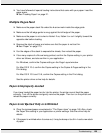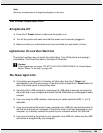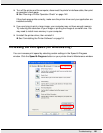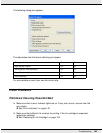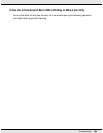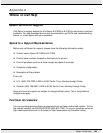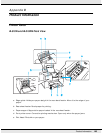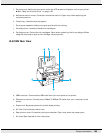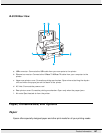Troubleshooting 160
Note:
Store any unused paper in its original packaging in a dry area.
The Printer Does Not Print
All Lights Are Off
❏ Press the P Power button to make sure the printer is on.
❏ Turn off the printer and make sure that the power cord is securely plugged in.
❏ Make sure that your outlet works and is not controlled by a wall switch or timer.
Lights Came On and then Went Out
The printer’s voltage may not match the outlet rating. Turn off the printer and unplug it
immediately. Then check the label on the back of the printer.
c
Caution:
If the voltage does not match, DO NOT PLUG YOUR PRINTER BACK IN. Contact Epson.
& See “Where To Get Help” on page 164.
The Power Light is On
❏ If no buttons are pressed for 3 minutes, all lights other than the P Power light
automatically turn off to save energy. Press any button (except the P Power button) to
return the control panel to its previous state.
❏ If printing with a USB connection, make sure the USB cable is securely connected to
the printer and to your computer and check that the USB cable is not damaged or badly
crimped.
❏ If you are using the USB interface, make sure your cable meets the USB 1.1 or 2.0
standards.
❏ If you are connecting the printer to your computer via a USB hub, connect the printer to
the first-tier hub from your computer. If the printer driver is still not recognized on your
computer, try to directly connect the printer to your computer without the USB hub.
❏ If you are connecting the printer to your computer via a USB hub, make sure the USB
hub device is recognized by your computer.