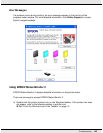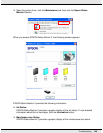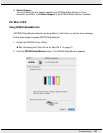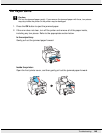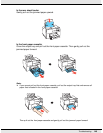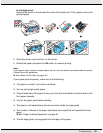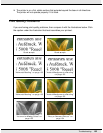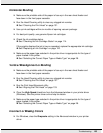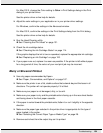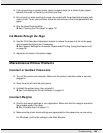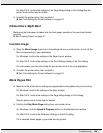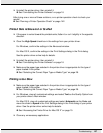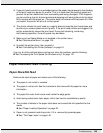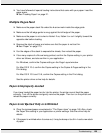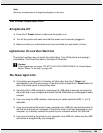Troubleshooting 153
Horizontal Banding
❏ Make sure the printable side of the paper is face-up in the rear sheet feeder and
face-down in the front paper cassette.
❏ Run the Head Cleaning utility to clear any clogged ink nozzles.
& See “Cleaning the Print Head” on page 131.
❏ Use up ink cartridges within six months of opening vacuum package.
❏ For best print quality, use genuine Epson ink cartridges.
❏ Check the ink cartridge status.
& See “Checking the Ink Cartridge Status” on page 114.
If the graphic displays the ink is low or expended, replace the appropriate ink cartridge.
& See “Replacing an Ink Cartridge” on page 120.
❏ Make sure the paper type selected in the printer driver is appropriate for the type of
paper loaded in the printer.
& See “Selecting the Correct Paper Type or Media Type” on page 28.
Vertical Misalignment or Banding
❏ Make sure the printable side of the paper is face-up in the rear sheet feeder and
face-down in the front paper cassette.
❏ Run the Head Cleaning utility to clear any clogged ink nozzles.
& See “Cleaning the Print Head” on page 131.
❏ Run the Print Head Alignment utility.
& See “Aligning the Print Head” on page 133.
❏ Clear the High Speed check box from the Advanced window in your printer driver
(Windows). See the printer driver online help for details.
❏ Make sure the paper type selected in the printer driver is appropriate for the type of
paper loaded in the printer.
& See “Selecting the Correct Paper Type or Media Type” on page 28.
Incorrect or Missing Colors
❏ For Windows, clear the Grayscale setting in the Advanced window in your printer
driver.