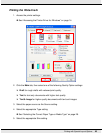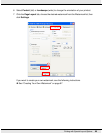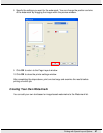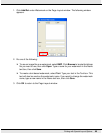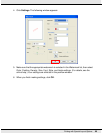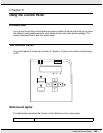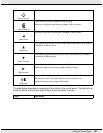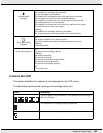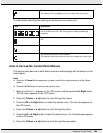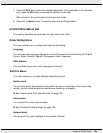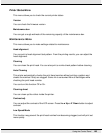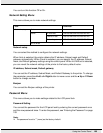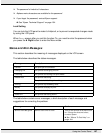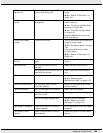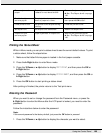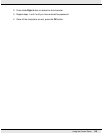Using the Control Panel 103
The table below describes the meaning of maintenance box status icon.
How to Access the Control Panel Menus
This section describes how to enter Menu mode and make settings with the buttons on the
control panel.
Note:
❏ Press the + Cancel button whenever you want to exit Menu mode and return to the Ready
status.
❏ Press the l Left button to return to the previous step.
1. Make sure that READY appears on the LCD screen, and then press the r Right button.
The first menu appears on the LCD screen.
2. Press the d Down or u Up button to scroll through the menus.
3. Press the OK or r Right button to select the desired menu. The first item appears on
the LCD screen.
4. Press the d Down or u Up button to scroll through the items.
5. Press the OK or r Right button to select the desired item. The first parameter appears
on the LCD screen.
6. Press the d Down or u Up button to scroll through the parameters.
The ink cartridge is not installed.
The installed ink cartridges cannot be used with the printer.
Icon Description
The icon gives a rough estimate of the remaining capacity of
the maintenance box. The dark graphic reflects remaining
capacity.
The installed maintenance box is nearing the end of its service
life.
The installed maintenance box is at the end of its service life.
The maintenance box is not installed.
The installed maintenance box cannot be used with the printer.