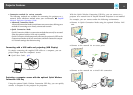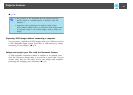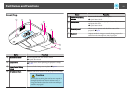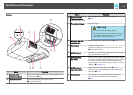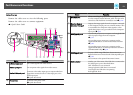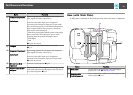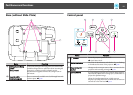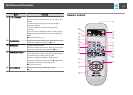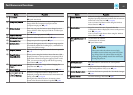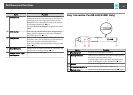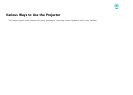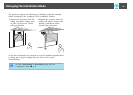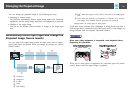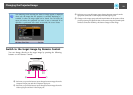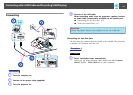Name Function
A
[t] button
Turns the projector power on or off.
s Quick Start Guide
B
[Computer] button
Each time you press the button, input changes between
images from the Computer1 input port and the
Computer2 input port.
s
p.22
C
[Video] button
Each time you press the button, input changes between
images from the Video input port and the S-Video input
port. s p.22
D
Numeric buttons
Use when entering a password. s p.50
E
[A/V Mute] button
Turns the video and audio on or off. s p.40
F
[Freeze] button
Images are paused or unpaused. s p.41
G
[Auto] button
If pressed during projection of a computer image signal, it
automatically adjusts the Tracking-Sync., and Position to
project the optimum image.
H
[Aspect] button
The Aspect Ratio changes each time the button is pressed.
s p.41
I
[Page] buttons
([Up]) ([Down])
When you are using the Wireless Mouse function, USB
Display function, or the input source is projecting a file of
application software that supports page up/down via the
LAN, you can move the page up and down by pressing
these buttons. s p.48
J
[E-Zoom] buttons
(
z
)(
x
)
Enlarges or reduces the image without changing the
projection size. s p.47
K
[Menu] button
Displays and closes the Configuration Menu. s p.73
L
[ ][ ]
[
][ ] buttons
When the Configuration Menu or Help screen is
displayed, pressing these buttons selects menu items and
setting values. s p.73, p.93
During Wireless Mouse function, the mouse pointer
moves in the direction the button is pushed. s p.48
Name Function
M
[Enter] button
When the Configuration Menu or Help screen is
displayed, pressing this button confirms the current item
and moves to the next level.
s
p.73, p.93
Acts as a mouse's left button when using the Wireless
Mouse function. s p.48
N
[Esc] button
Stops the current function. If pressed when the
Configuration Menu is displayed, it moves to the previous
level.
s
p.73, p.93
Acts as a mouse's right button when using the Wireless
Mouse function. s p.48
O
[Volume] buttons (a)
(
b
)
(a) Decreases the Volume.
(b) Increases the Volume.
s Quick Start Guide
Caution
Do not start when the volume is set too high.
A sudden excessive volume may cause loss of hear‐
ing. Always lower the volume before turning the
power off, and gradually increase the volume after
turning the power on.
P
[Pointer] button
Press this button to activate the on-screen pointer.
s p.46
Q
[Help] button
Displays and closes the Help screen which shows you how
to deal with problems if they occur. s p.93
R
[Color Mode] button
Each time the button is pressed, the Color Mode changes.
s p.39
S
[Num] button
Use when entering a Password. s p.50
Part Names and Functions
17