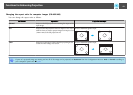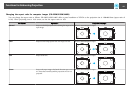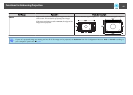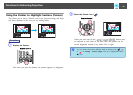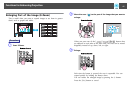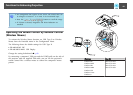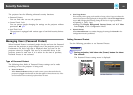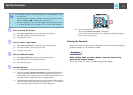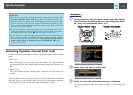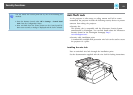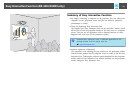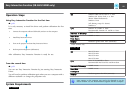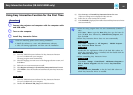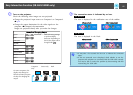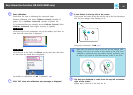q
• If Password Protect is already activated, you are requested to enter
the Password.
If the Password is entered correctly, the Password Protect setting
menu is displayed. s "Entering the Password" p.51
• When the password is set, stick the supplied password protect sticker
in a visible position on the projector as a further theft deterrent.
B
Turn on Power On Protect.
(1) Select Power On Protect, and then press the [Enter] button.
(2) Select On, and then press the [Enter] button.
(3) Press the [Esc] button.
C
Turn on User's Logo Protect.
(1) Select User's Logo Protect, and then press the [Enter] button.
(2) Select On, and then press the [Enter] button.
(3) Press the [Esc] button.
D
Turn on Network Protect.
(1) Select Network Protect, and then press the [Enter] button.
(2) Select On, and then press the [Enter] button.
(3) Press the [Esc] button.
E
Set the Password.
(1) Select Password, and then press the [Enter] button.
(2) When the message "Change the password?" is displayed, select Yes and
then press the [Enter] button. The default setting for the Password is
"0000". Make sure you change this to your own desired password. If you
select No, the screen displayed in step 1 is displayed again.
(3) While holding down the [Num] button, enter a four digit number using the
numeric buttons. The number entered is displayed as "* * * *". When you
enter the fourth digit, the confirmation screen is displayed.
Remote Control
(4) Re-enter the Password.
The message "Password accepted." is displayed.
If you enter the Password incorrectly, a message is displayed prompting
you to re-enter the password.
Entering the Password
When the Password entry screen is displayed, enter the Password using the
numeric buttons on the Remote Control.
Procedure
While holding down the [Num] button, enter the Password by
pressing the numeric buttons.
When you enter the correct Password, projection begins.
Security Functions
51