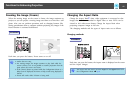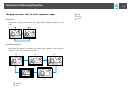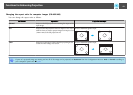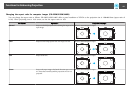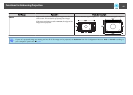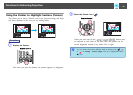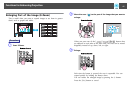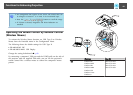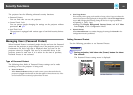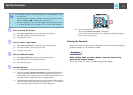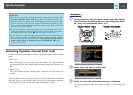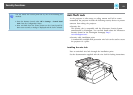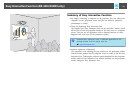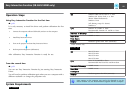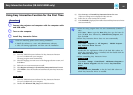q
• The Wireless Mouse function can only be used when the input
source is Computer1/Computer2 and the input signal is RGB.
• You may not be able to use the Wireless Mouse function in some
versions of Windows and Mac OS.
• Some computer settings may have to be changed in order for the
mouse function to be used. Consult the documentation for the
computer for further details.
Once the connection has been made, the mouse pointer can be operated as
follows.
Moving the mouse pointer Mouse clicks
Left click: Press the [Enter] button.
Right click: Press the [Esc] button.
Double click: Press quickly twice.
Drag and drop Switching PowerPoint screens
This is useful for displaying the
previous or next slide in a PowerPoint
Slideshow.
To previous slide
: Keep pressed
1. While holding down the [Enter]
button, press the [
],
[
], [ ], or [ ] button.
2. Release the [Enter] button to drop at
the desired location.
To next slide
q
• When you press two of the [ ][ ][ ][ ] buttons
that are adjacent to each other at the same time, the pointer can be
moved diagonally instead of up, down, left, or right.
• If the mouse button settings are set to reverse on the computer, the
operation of the Remote Control buttons will also be reversed.
• The Wireless Mouse function cannot be used while the following
functions are being used.
-While the Configuration Menu is being displayed
-While a Help menu is being displayed
-While the E-Zoom function is being used
-While a User's Logo is being captured
-While a User Pattern is being captured
-While the Pointer function is being used
-While the Volume is being adjusted
-While USB Display is being operated
-While a Pattern is being displayed
-While Color Mode is being set
-While the Source name is being displayed
Functions for Enhancing Projection
49