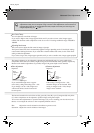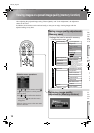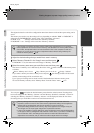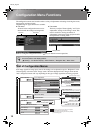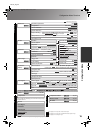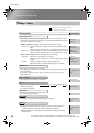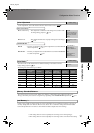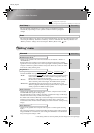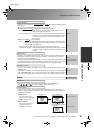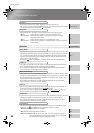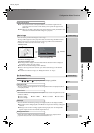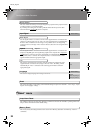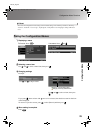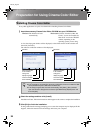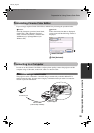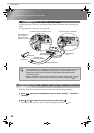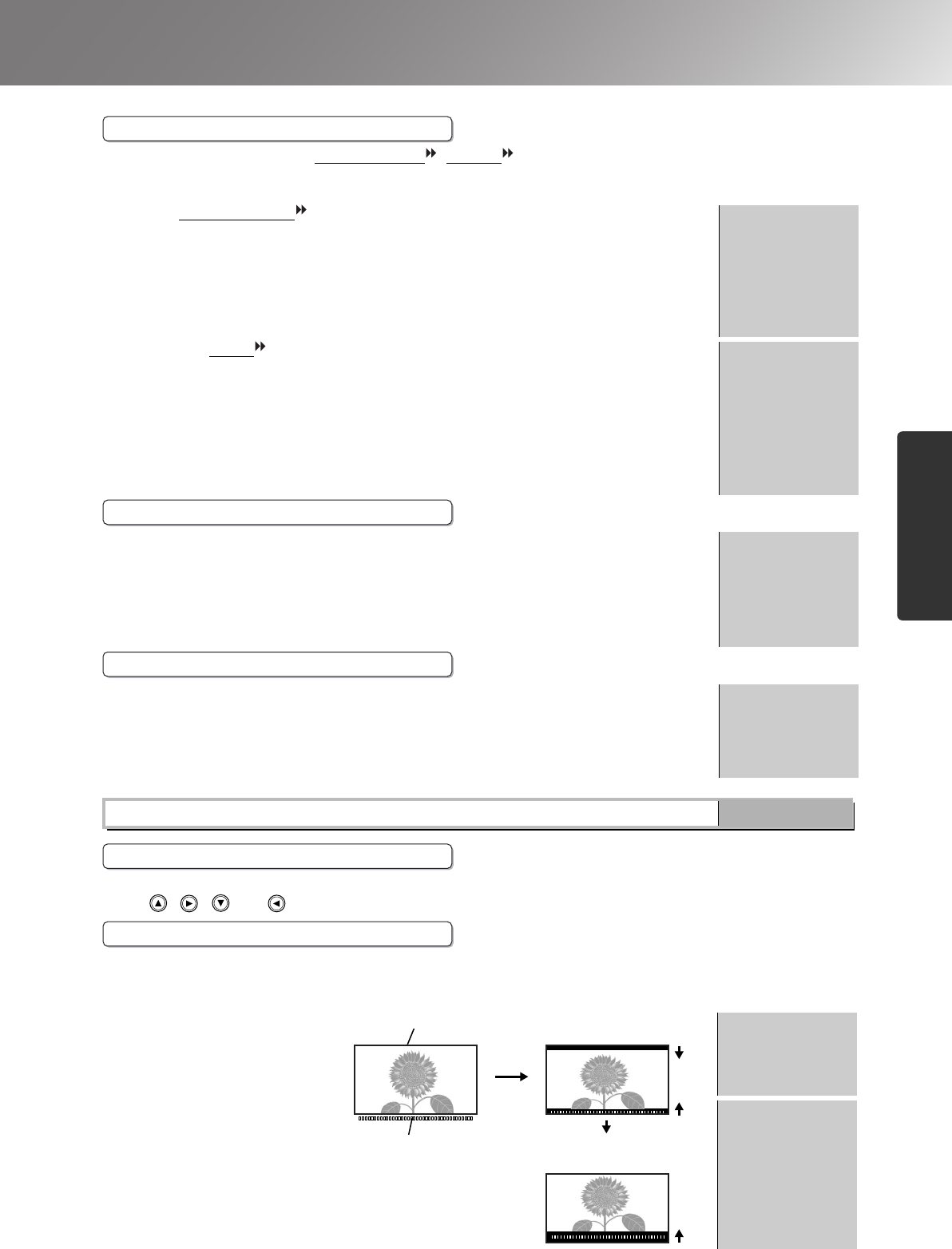
19
Configuration Menu Functions
Configuration Menu
TW500_English
(Setting is not possible when composite video , S-Video or analogue-RGB signals are
being input.)
This changes the display area (the part of projected images).
•
When component video or RGB-video signals are being input
Normal (92% display) : Input signals are projected at the normal image size. TV
images are displayed at 92% size.
Larger (100% display): The areas at the top, bottom and sides of images that cannot
normally be seen are inserted and projected. Interference may
occur at the top or bottom of the images depending on the
image signal.
Normal
•
When the [HDMI ] port is connected
Auto : Signals are automatically projected at 100% or 92% size depending on the
input signals. (Not displayed when the equipment's DVI port is connected
to the projector's [HDMI] port.)
Normal (100% display): Input signals are projected at the full image size.
Smaller (92% display) : The edges of the images are truncated when projected. Select
this option if there is interference at the top or bottom of the
images.
Auto
(Setting is only possible when composite video or S-Video signals in NTSC format are
being input or component video has been set. Setting is not possible when signals are
being input from the [HDMI] port.)
If using products designed for destinations such as the United States or South Korea that
have different black level (setup level) settings, use this function to obtain correct images.
Check the specifications of the connected equipment when changing this setting.
0%
(Varies depending on
country of purchase)
(Setting is only possible when RGB video or computer signals are being input from the
[HDMI] port.)
If the projector's [HDMI] port is connected to the DVI port of a DVD player or similar equipment
using an HDMI/DVI cable, set the video level for the projector to match the video level that has
been set at the DVD player. The setting at the DVD player can be either Normal or Expand.
Normal
(Setting is not possible when signals are being input from the [HDMI] port.)
Use , , and to move the display position for images.
If aspect is set to "Zoom" when viewing images with subtitles, change the setting as
follows so that the subtitles are displayed. The vertical size and the display position can
both be adjusted together.
•
Vertical Size
The vertical size of the
image is reduced so that the
subtitles are displayed.
Minimum value (0)
•Zoom Position
The whole of the image is
moved up so that the
subtitles are displayed.
Median value (0)
*1 The setting values are stored separately for each image source and signal type.
Output Scaling *
1
Setup Level *
1
DVI-Video Level *
1
Default setting
Screen
Position *
1
Zoom Caption *
1
Subtitle section
Use "Zoom Position" to
change the display position
of the image.
Use "Vertical Size" to
reduce the image size.
Projection area
TW500-E.book Page 19 Wednesday, October 29, 2003 8:52 PM