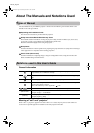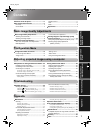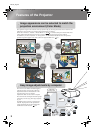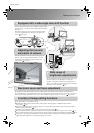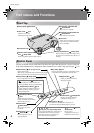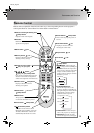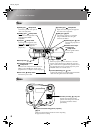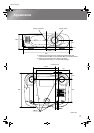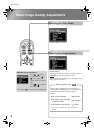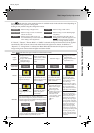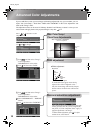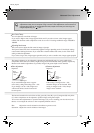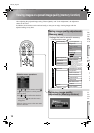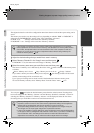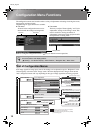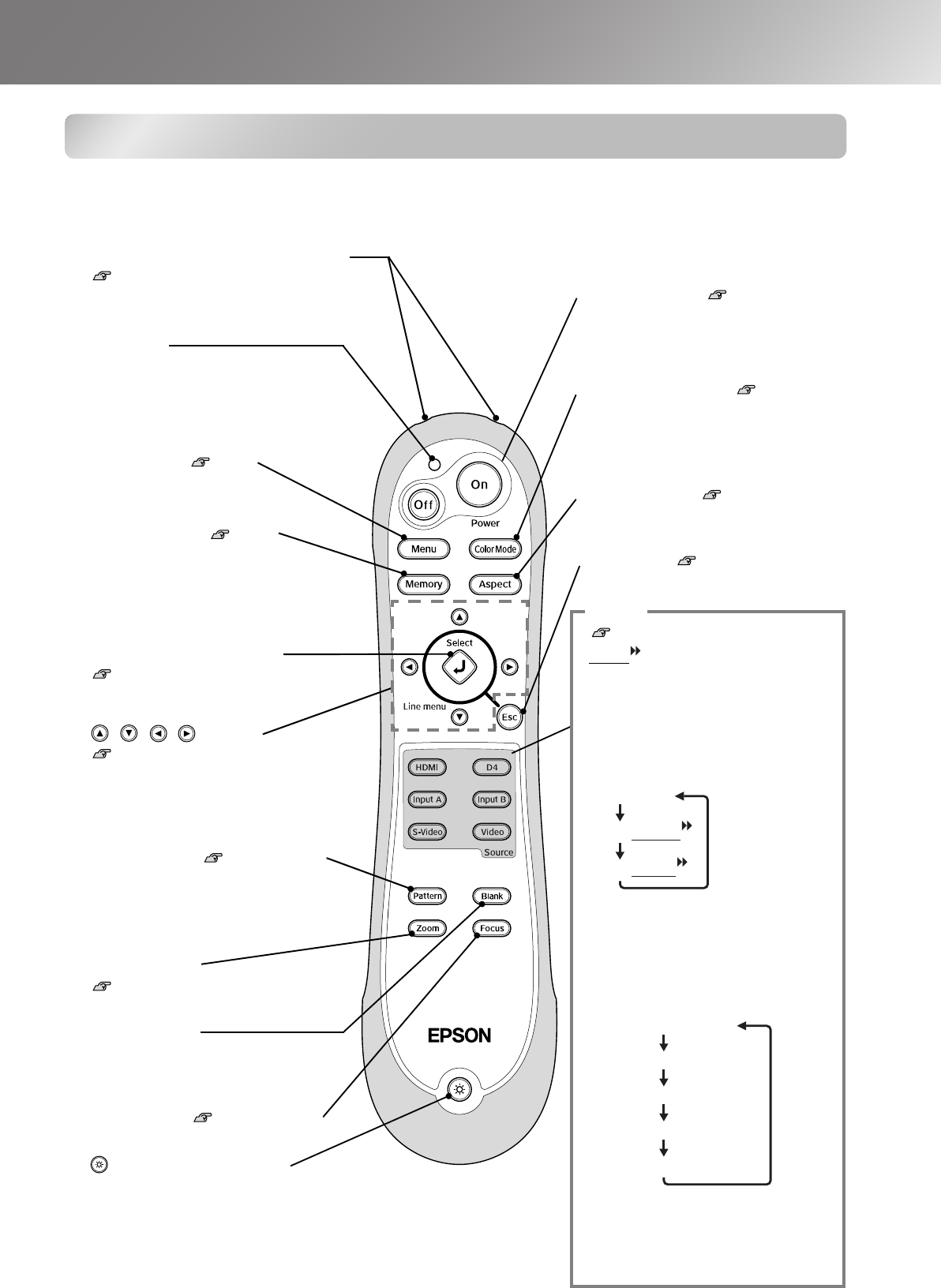
5
Part names and Functions
TW500_English
Remote Control
Buttons with no explanation function in the same way as the corresponding buttons on the projector's
control panel. Refer to "Control Panel" for further details on these buttons.
•
••
•
Menu button p.23
•
••
•
Indicator
Illuminates when remote control
signals are being output.
•
••
•
On/Off buttons
Setup Guide
Press to turn the projector power on
and off.
•
••
•
Color Mode button p.8
Displays a selection menu for
selecting the colour mode.
•
••
•
Memory button p.12
Displays a selection menu for
selecting memory settings.
•
••
•
Aspect button p.8
•
••
•
Select/Line menu button
p.8, p.10, p.12, p.23
•
••
•
buttons
p.8, p.12, p.23,
Setup Guide
Press to select configuration menu and
selection menu items and adjustment
values and to adjust the zoom and focus.
•
••
•
Esc button p.23
Setup Guide
•
••
•
HDMI button:
Switches the input
source to images from the [HDMI] port.
•
••
•
D4 button: Switches the input source
to the projector's [D4] port. The signal
changes as follows and the "Input
Signal" menu also changes each time
the button is pressed.
•
••
•
InputA/InputB buttons:
Switches the input source to the
projector's [InputA] or [InputB] port.
The signal changes as follows and the
"Input Signal" menu also changes
each time a button is pressed.
•
••
•
S-Video button:
Switches the input
source to the projector's [S-Video] port.
•
••
•
Video button: Switches the input
source to the projector's [Video] port.
D4 (YPbPr )
D4 (Auto)
D4 (YCbCr )
Component : Auto
RGB-Video
RGB
Component : YPbPr
Component : YCbCr
•
••
•
Blank button
The projected images switch off and
on each time this button is pressed.
•
••
•
Zoom button
Setup Guide
•
••
•
(Illumination) button
All buttons on the remote control
illuminate when this button is pressed.
The button illumination switches off
automatically after about 10 seconds.
•
••
•
Focus button
Setup Guide
•
••
•
Pattern button
Setup Guide
Displays a selection menu for
selecting a test pattern.
•
••
•
Remote control light-emitting area
Setup Guide
Outputs remote control signals.
Source
TW500-E.book Page 5 Wednesday, October 29, 2003 8:52 PM