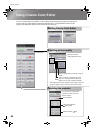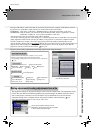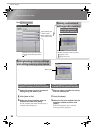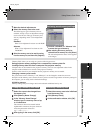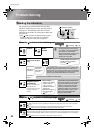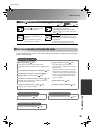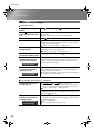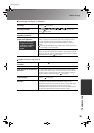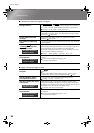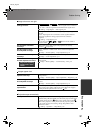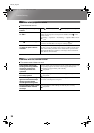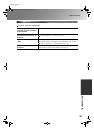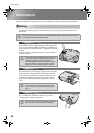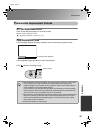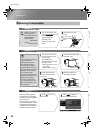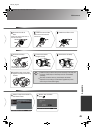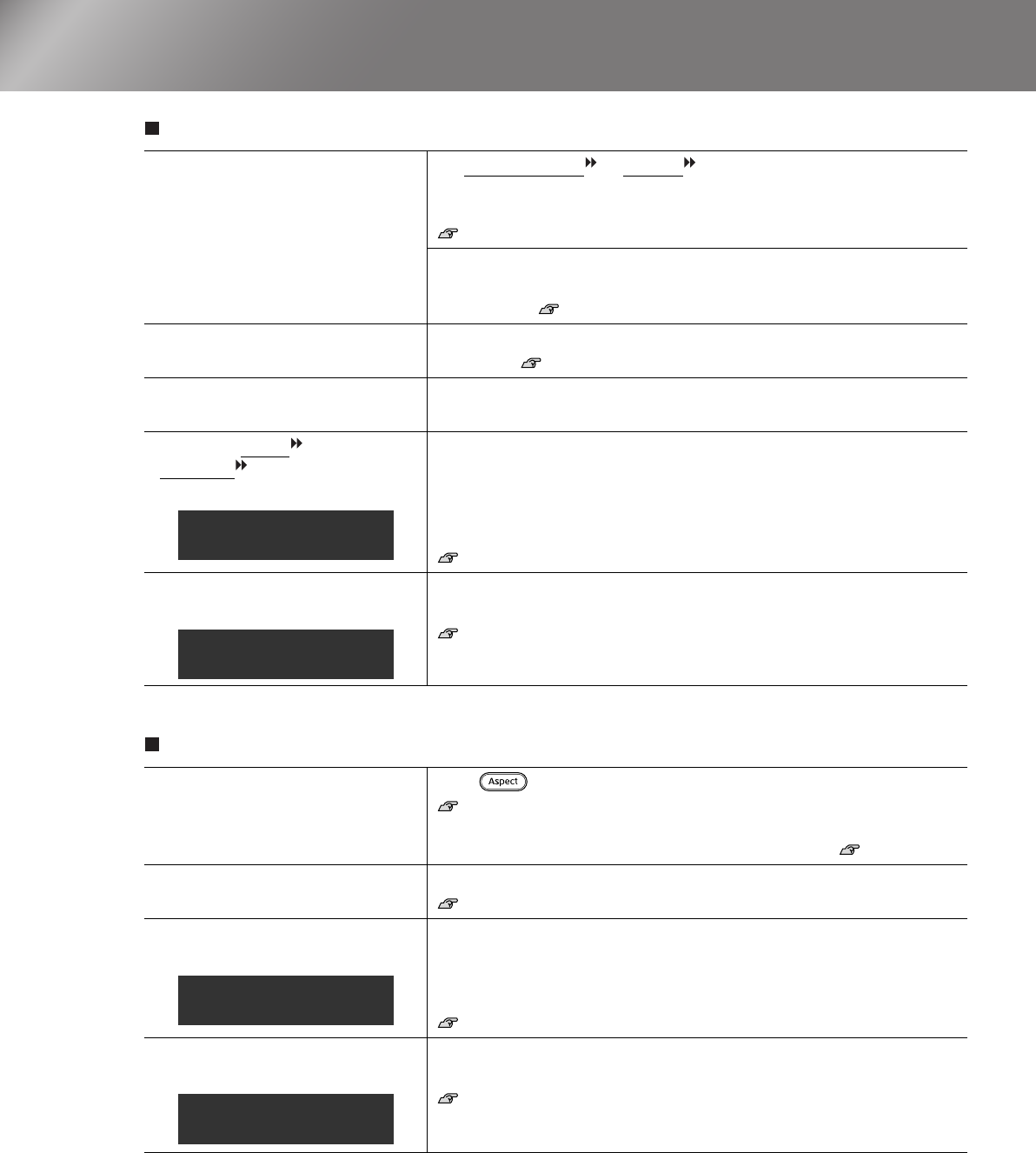
36
Problem Solving
TW500_English
Interference or distortion appear in images
Image is truncated (large) or small
Are the image signal format
settings correct?
If a composite video
or S-Video signal is being input
If projection does not occur when the "Video Signal" menu command is
set to "Auto", select the signal format that matches the signal source.
"Setting" - "Input Signal" - "Video Signal" p.22
If connected to the [InputA] or [InputB] port
Check that the connectors of the connection cable are inserted into the
correct ports. Setup Guide
Are the cables connected
correctly?
Check that all of the cables required for projection are securely
connected. Setup Guide
Is an extension cable being
used?
If an extension cable is used, interference may increase. Try connecting
a signal amplifier.
Have the "Sync.
" and
"Tracking
" settings been
adjusted correctly?
The projector has an automatic adjustment function that causes the
optimum images to be projected. However, for some types of signal, the
correct adjustments may not be obtained even after automatic
adjustment is carried out. In such cases, use the "Tracking" and "Sync."
menu commands to make the adjustments.
"Image" - "Picture Quality" - "Tracking", "Sync." p.16
Has the correct resolution
been selected?
Set the computer so that the output signals are compatible with this
projector.
"List of Supported Monitor Displays" p.45,
Computer documentation
Has the correct aspect been
selected?
Press to select the aspect that corresponds to the input signal.
p.8
If images with subtitles are being projected using "Zoom", use the
"Zoom Caption" menu command to adjust the images. p.19
Has the "Position" setting
been adjusted correctly?
Use the "Position" menu command to make the adjustment.
"Setting" - "Screen" - "Position" p.19
Has the computer been set for
dual display?
If dual display has been activated in the Display Properties of the
computer's Control Panel, the projector will only project about half of
the image on the computer screen. To display the whole of the image on
the computer screen, turn off the dual display setting.
Computer video driver documentation
Has the correct resolution
been selected?
Set the computer so that the signals that are output are compatible with
this projector.
"List of Supported Monitor Displays" p.45,
Computer documentation
Only when projecting
computer images
Only when projecting
computer images
Only when projecting
computer images
Only when projecting
computer images
TW500-E.book Page 36 Wednesday, October 29, 2003 8:52 PM