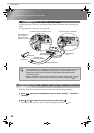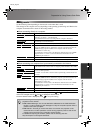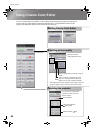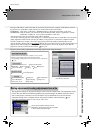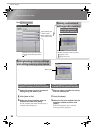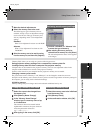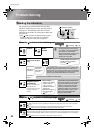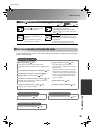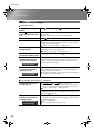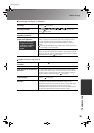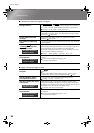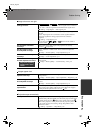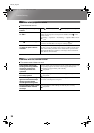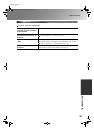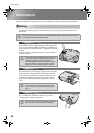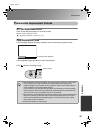34
Problem Solving
TW500_English
Problems relating to images
No images appear
The message "Not Supported." is displayed
Have you pressed the [Power]
button?
Press on the remote control or on the projector's control panel.
Was the indicator lit orange
before the power was turned
on?
Disconnect the power cable and then reconnect it.
Setup Guide
Check the circuit breaker to see if power is being supplied.
Is blank mode active? Press on the remote control to cancel the blank function.
Is a video signal being input? Check if the power for the connected equipment is turned on. If the
"Message" menu command has been set to "ON", messages relating to
the image signals will be displayed.
"Setting" - "On-Screen Display" - "Message" p.21
Are the image signal format
settings correct?
Use the "Video Signal" menu command to select the signal format
which matches the connected signal source.
"Setting" - "Input Signal" - "Video Signal" p.22
Have the configuration menu
settings been made correctly?
Try resetting all of the current settings. p.23
Were the projector and the
computer connected while
their power was turned on?
If the connection is made while the power is already turned on, the
function (Fn) key that switches the computer's video signal to external
output may not work. Turn off the power for the projector and the
computer and then back on again.
Is the computer display output
set to only the computer's
accessory screen?
The image signals need to be output externally. Change the output
setting to an external destination only or to an external destination as
well as the computer's own monitor.
Computer documentation, under a title such as "External output" or
"Connecting an external monitor"
Are the image signal format
settings correct?
If a composite video
or S-Video signal is being input
If projection does not occur when the "Video Signal" menu command is
set to "Auto", select the signal format that matches the signal source.
"Setting" - "Input Signal" - "Video Signal" p.22
If connected to the [InputA] or [InputB] port
Check that the connectors of the connection cable are inserted into the
correct ports. Setup Guide
Does the mode match the
frequency and resolution of
the image signals?
Use the "Resolution" menu command to check the signals being input,
and check the "List of Supported Monitor Displays" to make sure that
the signals are compatible.
"Info" - "Resolution" p.15
"List of Supported Monitor Displays" p.45
Only when projecting
computer images
Only when projecting
computer images
Only when projecting
computer images
TW500-E.book Page 34 Wednesday, October 29, 2003 8:52 PM