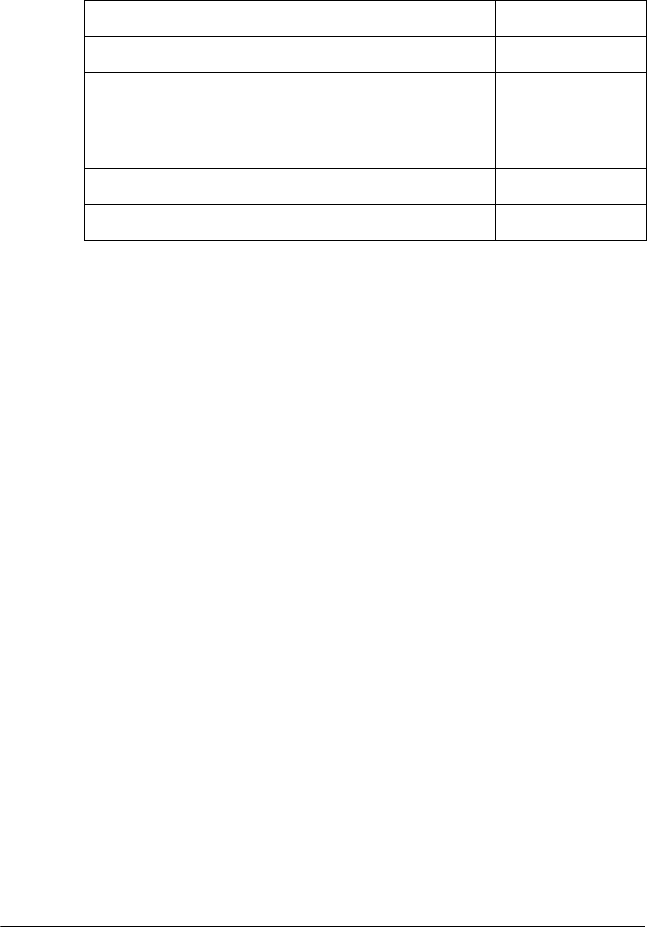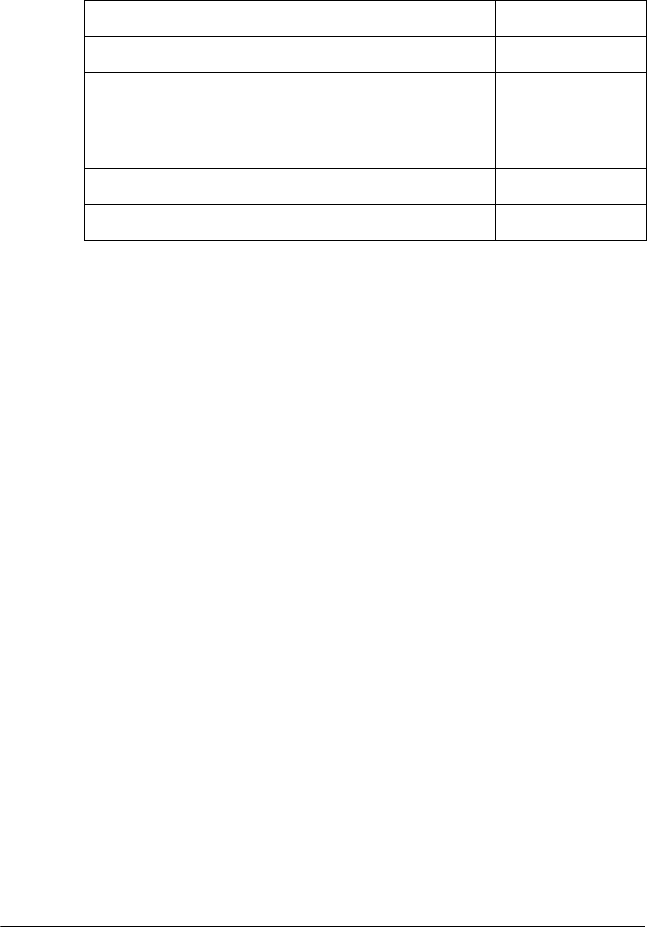
30 Paper Handling
2. The numbers next to the lever indicate the thickness setting.
Use the table below to select the appropriate paper
thickness.
3. Close the printer cover.
Multipart forms
You can use continuous or single-sheet carbonless multipart
forms of up to five parts (one original plus four copies). Follow
these guidelines:
❏ Set the paper thickness lever to the correct position for your
forms. (See page 29.)
❏ Use continuous multipart forms that are joined only by spot
gluing or side-crimping. Never load continuous multipart
forms joined by metal staples, tape, or continuous gluing.
❏ Use single-sheet multipart forms that are line-glued only at
the top. Insert the forms glued-edge-first into the printer.
❏ Make sure that multipart forms are not wrinkled.
Paper type Lever position
Standard paper (single sheets or continuous) 0
Multipart forms 2-sheet
3-sheet
4-sheet
5-sheet
0
1
2
3
Labels 1
Envelopes 2 or 4