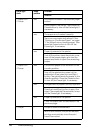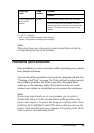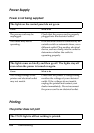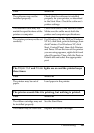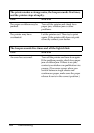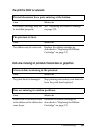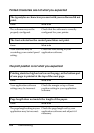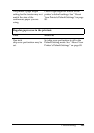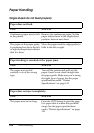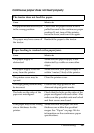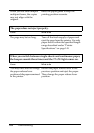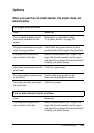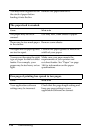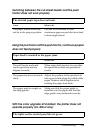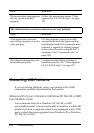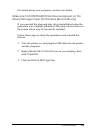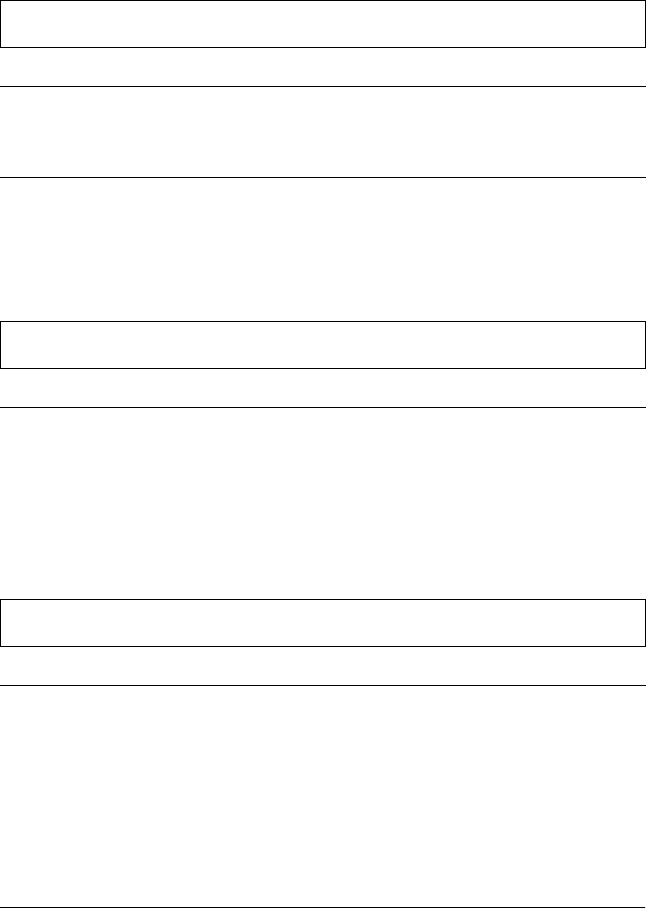
106 Troubleshooting
Paper Handling
Single sheets do not feed properly
Paper does not feed.
Cause What to do
Continuous paper may be left
in the printer.
Remove the continuous paper. Set the
paper release lever to the single-sheet
position. Insert a new sheet.
The paper on the paper guide
is positioned too far to the left
or right far the printer to detect
that it is there.
Move the paper (and the edge guides) a
little to the left or right.
Paper feeding is crooked or the paper jams.
Cause What to do
The paper was not fed
correctly or is of the wrong
type.
Turn off the printer and pull out the
paper. Insert a new sheet straight into
the paper guide. Make sure you’re using
the right type of paper. See the paper
specifications under “Printer
Specifications” on page 141.
Paper does not eject completely.
Cause What to do
The paper may be too long. Press the LF/FF button to eject the page.
Use paper that is within the specified
range. See the paper specifications
under “Printer Specifications” on page
141.