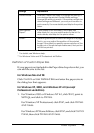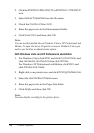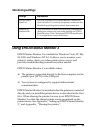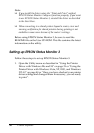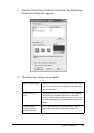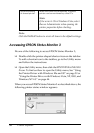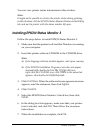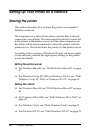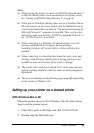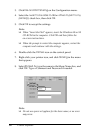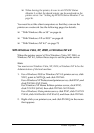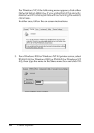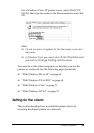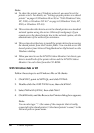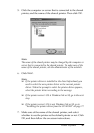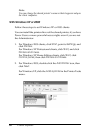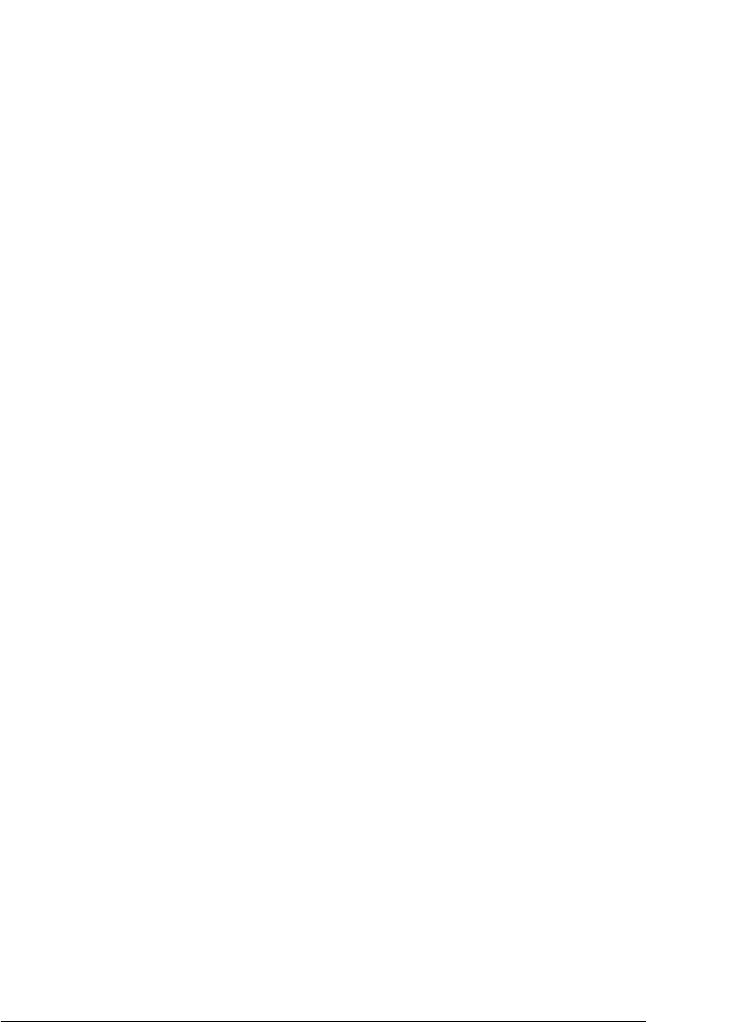
Printer Software 61
3
3
3
3
3
3
3
3
3
3
3
3
Note:
❏ When sharing the printer, be sure to set EPSON Status Monitor 3
so that the shared printer can be monitored on the printer server.
See “Setting up EPSON Status Monitor 3” on page 56.
❏ When you are Windows shared printer user in a Windows Me or
98 environment, on the server, double-click the Network icon in
Control panel and make sure that the “File and printer sharing for
Microsoft Networks” component is installed. Then, on the server
and clients, make sure that the “IPX/SPX-compatible Protocol” or
the “TCP/IP Protocol” is installed.
❏ When connecting to a Windows XP shared printer, error and
warning notifications do not appear during printing.
Installing Windows XP Service Pack 1 or later will solve this
problem.
❏ When connecting to a shared printer beyond a router, error and
warning notification for shared printers during printing is not
available in some cases because of the router's settings.
❏ The printer server and clients should be set on the same network
system, and they should be under the same network management
beforehand.
❏ The on-screen displays on the following pages may differ depending
on the version of Windows OS.
Setting up your printer as a shared printer
With Windows Me or 98
When the printer server’s OS is Windows Me, 98, follow these
steps to set the printer server.
1. Click Start, point to Settings, and click Control Panel.
2. Double-click the Network icon.