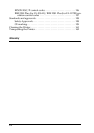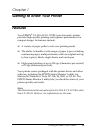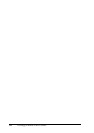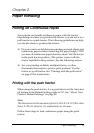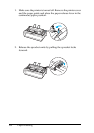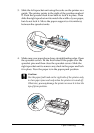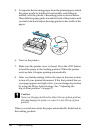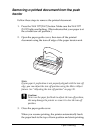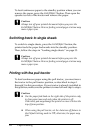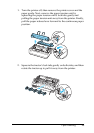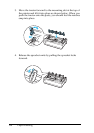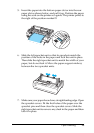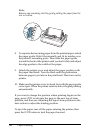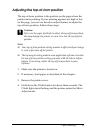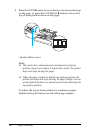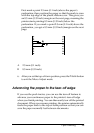22 Paper Handling
To feed continuous paper to the standby position where you can
remove the paper, press the Load/Eject button. Then open the
sprocket covers of the tractor and remove the paper.
c
Caution:
Always tear off your printed document before you press the
Load/Eject button. Reverse feeding several pages at a time may
cause a paper jam.
Switching back to single sheets
To switch to single sheets, press the Load/Eject button; the
printer feeds the paper backwards into the standby position.
Then, follow the steps in “Loading single sheets” on page 33.
c
Caution:
Always tear off your printed document before you press the
Load/Eject button. Reverse feeding several pages at a time may
cause a paper jam.
Printing with the pull tractor
To load continuous paper using the pull tractor, you must move
the tractor to the pull tractor position, as described in steps 1
through 3 in this procedure. If your tractor is already installed in
this position, make sure the printer is turned off and skip to step 6.
c
Caution:
❏ Use the paper feed knob on the right side of the printer only
to clear paper jams and only when the printer is off.
Otherwise, you may damage the printer or cause it to lose the
top-of-form position.
❏ When using the pull tractor, set the Auto tear off feature in
the Default Setting mode to Off; otherwise, the paper may
jam.