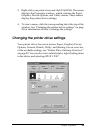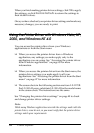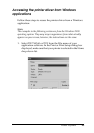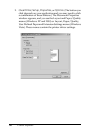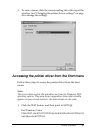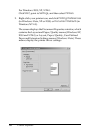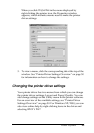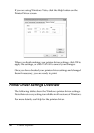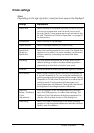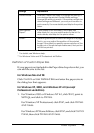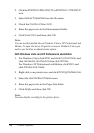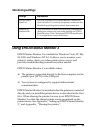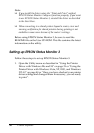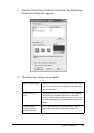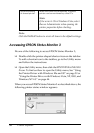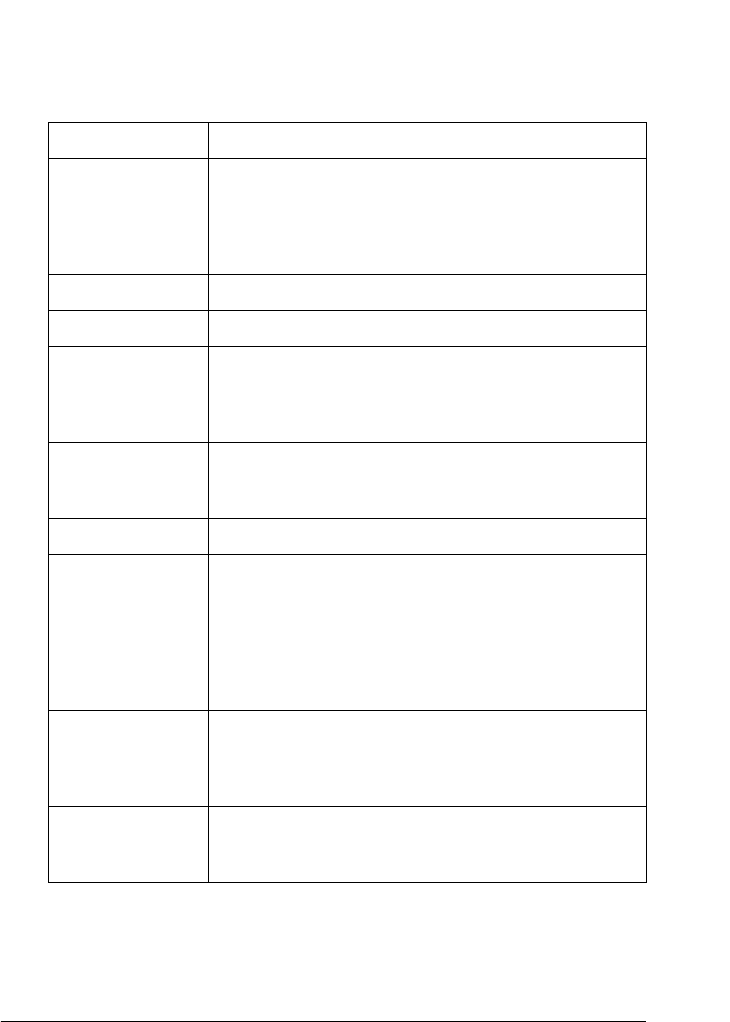
Printer Software 51
3
3
3
3
3
3
3
3
3
3
3
3
Printer settings
Note:
Depending on the type of printer, some functions may not be displayed.
Settings Explanations
Paper Size Select the size of the paper you want to use. If you do
not see your paper size, use the scroll bar to scroll
through the list. If your paper size is not included in the
list, see “Definition of Custom Paper Size” on page 53
for instructions.
Orientation Select Portrait or Landscape.
Paper Source Select the paper source you want to use.
Resolution/
Graphics
Resolution
Select the printing resolution you want. The higher the
resolution you select, the more detailed your printout
will be; however, increasing the resolution slows
printing.
Dithering You can leave this option set to Fine, which is the
default setting, or select another dithering pattern
depending on the kind of printout you want.
Intensity Move the slider to make your printout lighter or darker.
Print Quality Select a print quality option from the Print quality list.
If you set Hi-speed to On, you will enter bidirectional
printing mode and printing speed will increase. Setting
Hi-speed to Off will return the printer to unidirectional
printing mode. Printing speed will decrease, but
printing precision will improve. Printing with the default
settings uses the settings stored in the printer.
Halftone
Setup.../Halftone
Color
Adjustment...
Click this button to set the brightness and contrast,
input the RGB gamma, or make other settings. The
Halftone Color Adjustment dialog box appears. For
details, click the Help button in this dialog box.
Halftoning Select the type of halftoning to use when printing
graphics. To let the printer determine the best halftone
quality, use Auto Select.