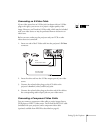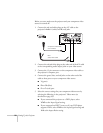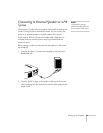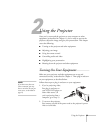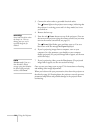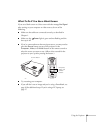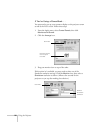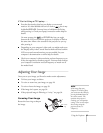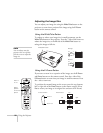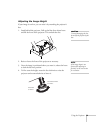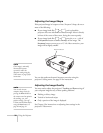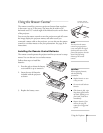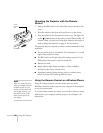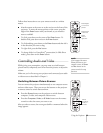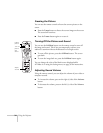Using the Projector
27
If You’re Using a PC Laptop . . .
■
Press the function key that lets you display on an external
monitor. It’s often labelled with an icon such as but it may
be labelled
CRT/LCD
. You may have to hold down the
Fn
key
while pressing it. Check your laptop’s manual or online help for
details.
On most systems, the or
CRT/LCD
key lets you toggle
between the LCD screen and the projector, or display on both at
the same time. Allow a few seconds for the projector to sync up
after pressing it.
■
Depending on your computer’s video card, you might need to use
the Display utility in the Control Panel to make sure that both the
LCD screen and external monitor port are enabled. See your
computer’s documentation or online help for details.
■
Check your computer’s video resolution and scan frequency to see
if they are supported, as listed on page 62. You may need to adjust
your computer’s resolution and scan frequency to match one of
the modes listed.
Adjusting Your Image
Once you see your image, you’ll need to make certain adjustments:
■
To focus your image, see below.
■
To resize or zoom into your image, see page 28.
■
To raise or lower the image, see page 29.
■
If the image isn’t square, see page 30.
■
If the projected image is flickering or “noisy,” see page 30.
Focusing Your Image
Rotate the focus ring to sharpen
the image.
focus
ring
note
If the image from your
computer is still out of focus,
you can increase the clarity by
pressing the
Auto
button on
the remote control. This
optimizes the projector’s
tracking, sync, and position
settings. (You can also adjust
these settings using the
projector menus; see
Chapter 3.)