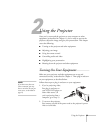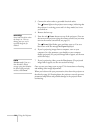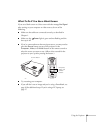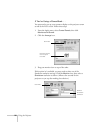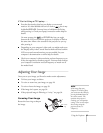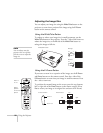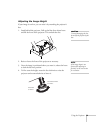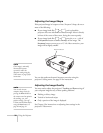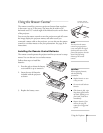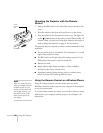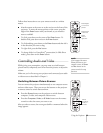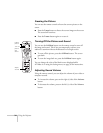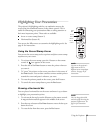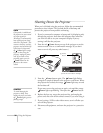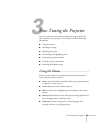30
Using the Projector
Adjusting the Image Shape
If the projected image isn’t square or has a “keystone” shape, do one or
more of the following:
■
If your image looks like or , you’ve placed the
projector off to one side of the screen, at an angle. Move it directly
in front of the center of the screen, facing the screen squarely.
■
If your image looks like or , press the
+
or
—
side of
the
Keystone
button to correct the shape of the image. The
Keystone
button corrects up to a 15° tilt. After correction, your
image will be slightly smaller.
You can also perform electronic keystone correction using the
projector’s Setting menu. See page 42 for instructions.
Adjusting the Image Quality
You may need to adjust the projector’s
Tracking
and
Sync
settings if
your computer image has any of these quality problems:
■
Flashing or blurry image
■
Vertical or horizontal stripes
■
Only a portion of the image is displayed
See Chapter 3 for instructions on adjusting these settings in the
projector’s Video menu.
Keystone button
note
If the image is noticeably
uneven after keystone
correction, reduce the
Sharpness setting using the
Video menu; see page 39 for
instructions.
note
You can also increase
computer image clarity by
p
ressing the
Auto
button on
the remote control to optimize
the tracking, sync, and
p
osition settings. Turn off
E-Zoom and A/VMute before
using the
Auto
button; see
p
age 28 and page 34.